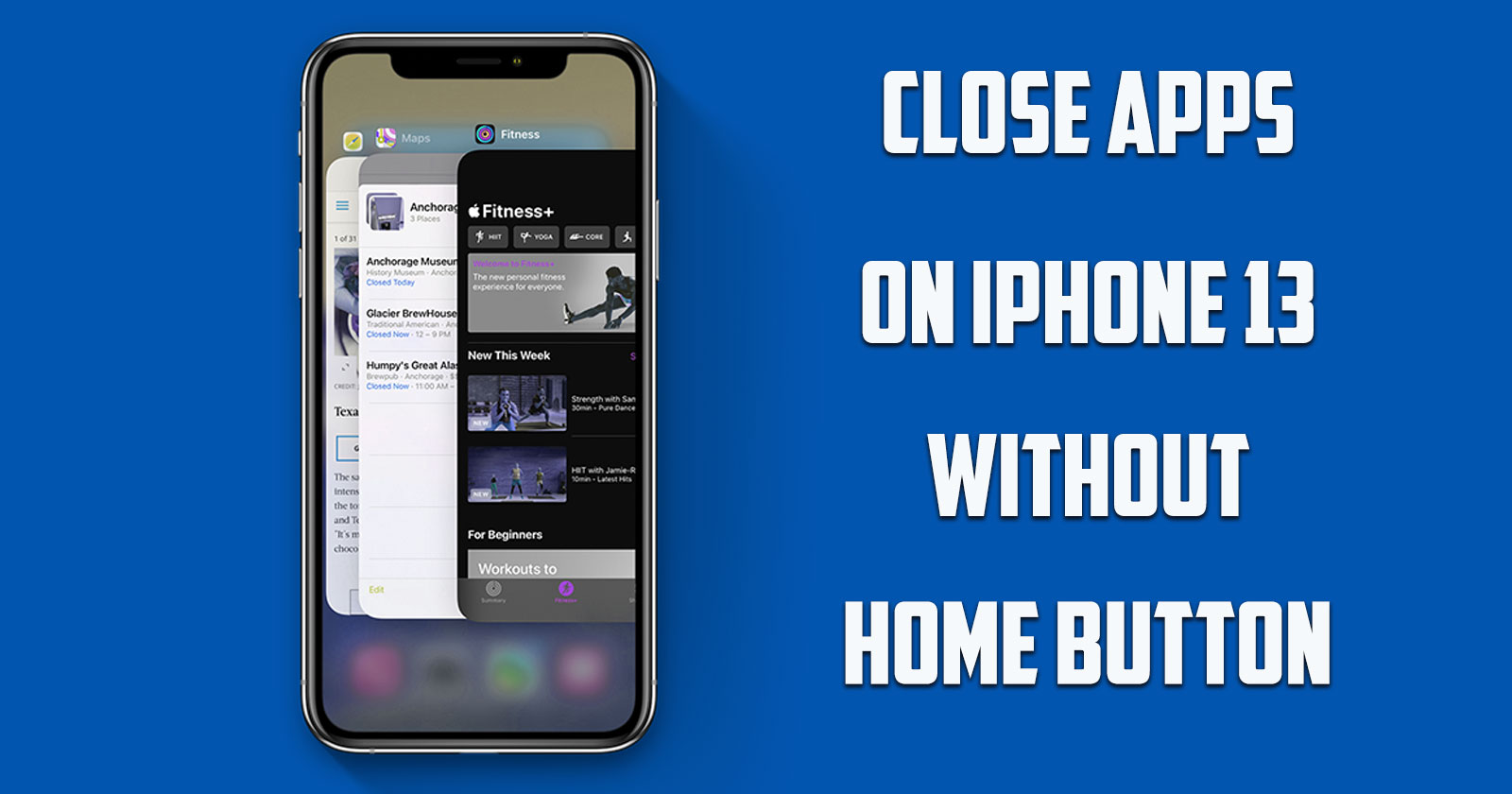
In this guide by the Free Phone App team. We will be learning How to Close Apps on iPhone 13 without Home Button. Stay tuned to the end of this guide if this is something that interests you.
iPhone usually have a good battery life and there is no need to close its programs. However, applications may become slow or unresponsive from time to time. When you encounter such problems, the best way is to close the app and open it again.
How to Close Apps on iPhone 13 without Home Button
Before starting the tutorial on how to close open apps on the iPhone 13 without Home Button, it is important to know that the iPhone operating system has done something in the automatic management of system resources so that you do not need to close the apps unless the app does not respond or causes problems.
It is true that by closing the applications on the iPhone, you organize your phone, but contrary to what you think, this does not increase the speed, but it can reduce the speed of your iPhone and damage your battery life. This is because the next time you launch an app, the app has to be completely reloaded from scratch, which takes a toll on your iPhone’s CPU and drains your battery. But here are some ways to close all windows on iPhone when the app is causing you problems.
Step-by-step Tutorial on Closing Apps on iPhone 13
The way to close open apps on iPhone 13 is that you have to pull up from the bottom edge of the screen and pause near the middle of the screen, then remove your finger.
When the switcher screen appears, you’ll see a series of thumbnails that represent all the apps that are currently open or suspended on your iPhone. Swipe right or left to browse through apps. When you find the app you want to close, quickly push its thumbnail up to the top edge of the screen with your finger.
After this, the app thumbnail will disappear and the app will close. You can use this method to close pages on iPhone 13. The next time you launch the program it will be completely reloaded. You can do this with as many programs as you want. If you are having trouble closing the app on an open iPhone, you can restart your iPhone 13 or you can update your phone. Also, deleting the cache and data of the iPhone app can help you and fix this problem.
How to Close Open Apps on iPhone at the Same Time
It is interesting to know that to close the open pages on the iPhone at the same time, you can close up to three apps together. To do this, just open the app and swipe up on up to three apps at the same time with several fingers.
Summing Up
In this tutorial by the Free Phone App team, we learned How to Close Apps on iPhone 13 without Home Button. Hope you found this guide helpful. Keep browsing Free Phone App for more useful content.