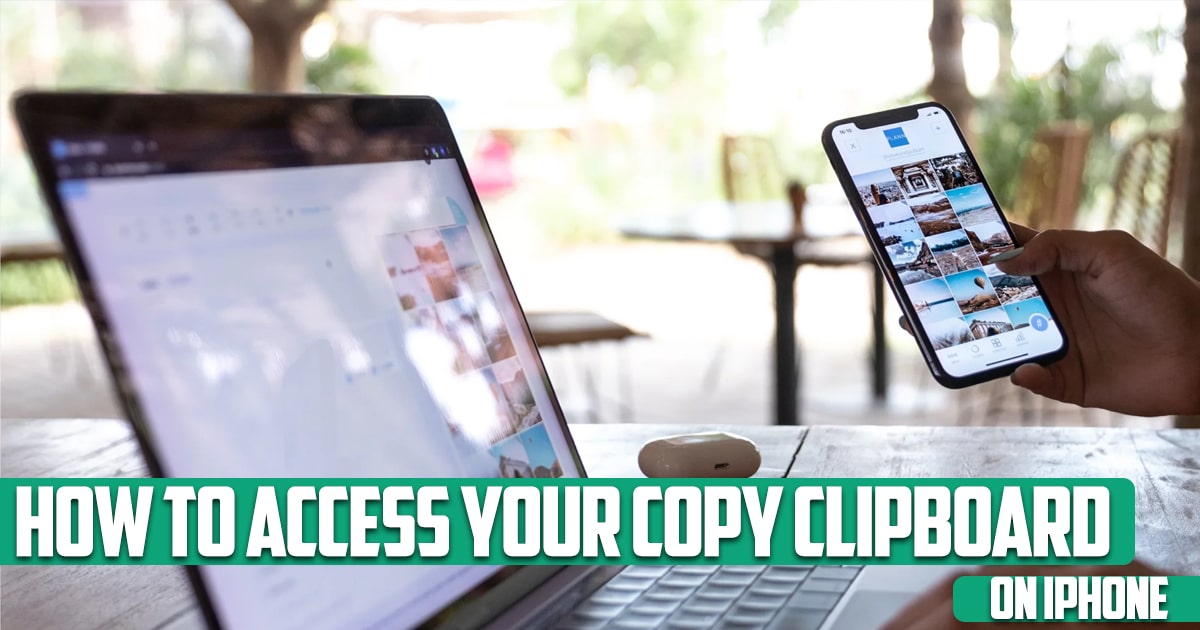
How to access your clipboard on iPhone? Every iPhone user has probably used the copy and paste feature before. You simply touch and hold on a word on your iPhone screen, and after the word has become highlighted, you use the bounding bars to select all the parts of the text that you want. After you lift your finger and tap copy, the text is saved somewhere on your iPhone waiting for you to tap elsewhere and paste what you have copied.
But where is this text actually saved? in other words how can you access clipboard on iPhone? If you are interested in learning more about this topic and find out how to find and use your iPhone’s clipboard history, follow this guide by FreePhoneApp team to the end.
Can You See Clipboard History on Your iPhone?
Using the copy and paste feature is something that probably all iPhone users have done more than once. You press down on a word on your screen, and once the word is highlighted, you drag the bounding bars to select all the text you want. Once you lift your finger, you tap copy, and then it’s magically saved somewhere on your phone until you tap elsewhere and paste what you copied. But where is this text (or photo) saved, and where is the clipboard located on an iPhone?
Your iPhone stores images and text one time, so in essence you are not going to have access to the history of your clipboard. However, viewing the last thing you have copied without using a third-party application is still a possibility.
How to View the Last Thing You Copied
This can be done by using the Notes app that comes with iPhone.
- launch the Notes app.
- Open a new note
- Hold your finger pressed in the middle of the screen. From the popup that appears, click Paste.
What you now see on the screen is the last piece of text you have copied. As you can see this is not exactly what one means when they talk about viewing clipboard history as this method can only show you the very last thing that was copied and no more.
How to Access Clipboard on iPhone
You can use some apps available that let you save and view your clipboard history on your iPhone. You can easily download these applications to have access to your copy clipboard on iPhone.
Clipboard++
This is a free clipboard manager application that saves all your copied texts and photos and stores them for futures use. Clipboard++ recognizes different types of information such as phone numbers and links and treats them as such. Clipboard++ is definitely an option if you are interested in saving and accessing clipboard history on your iPhone.
Paste
Paste is another free clipboard manager that saves everything you have copied and organizes them for potential use in future. Using Paste is quite easy and can efficiently provide you access to clipboard history on your iPhone. Much like other iPhone clipboard manager apps, Paste is great at recognizing phone numbers and links. One downside to this fantastic app is that it is only compatible with iOS 14.0 or higher.
CLIP+
CLIP+ is a user-friendly clipboard manager for your iPhone. Using this application, everything that you copy on your phone is automatically saved for future use; that includes links, photos, texts and numbers and more. Clip+ is capable of recognizing different kinds of information, so for example, saved links on your iPhone’s clipboard history will be clickable or phone numbers can easily be called. The only downside is that it is not a free app, but the cost is really minimal.
FAQs
Does iPhone have a default clipboard history app?
No iPhone does not come with a built-in clipboard history app like Samsung or other brands. However, you can save a single piece of copied data at a time using your iPhone or use third-party apps that will manage your phone’s clapboard history.
What does copied to clipboard mean on iPhone?
In you iPhone, copied to clipboard simply means that the most recent copied data has been stored.
When I copy an image on my iPhone, where does it go?
When you copy an image or anything else on you iPhone, it is actually saved on the clipboard, but as soon as you copy the next item, you will not have access to what you had copied before as it gets replaced by the newly-copied item.
Final Word
How to access your copy clipboard on iPhone? Using clipboard manager apps, by simply opening the application you can save clipboards on you iPhone. Later you will be able to access your clipboard history f and use the previously copied text, image, link, etc. anywhere else. Freephoneapp team hopes you found this guide helpful.