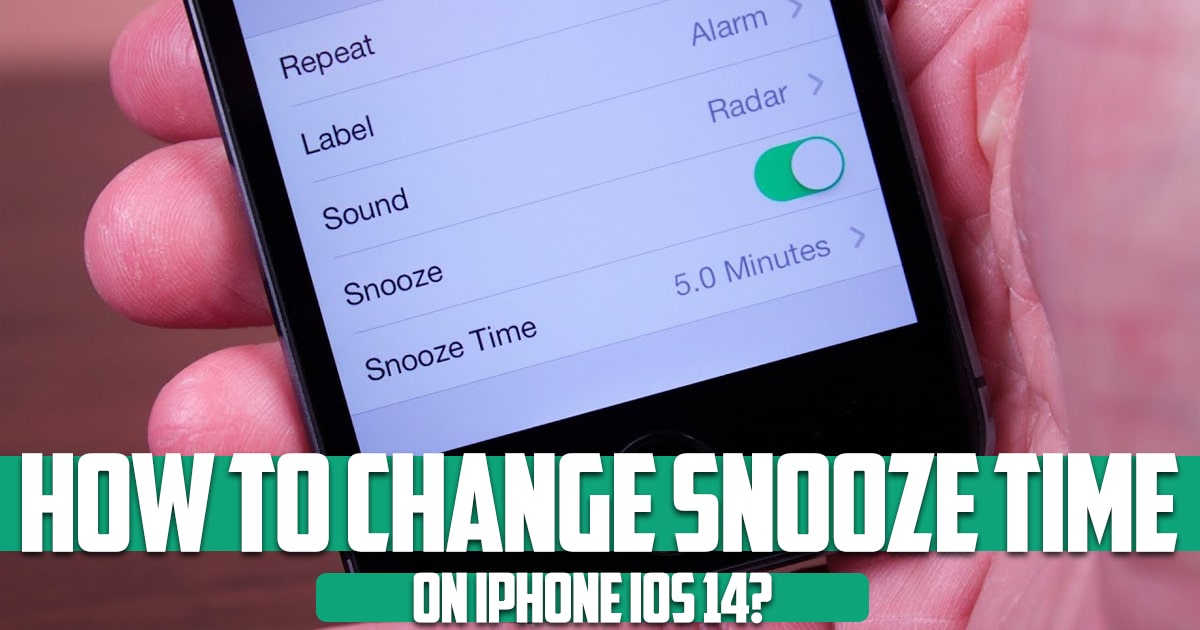
How to change the snooze time of iPhone ios 14? If you wake up to your iPhone’s alarm and hit snooze, you’ll get a few more minutes, no more, no less. The iPhone’s Clock app doesn’t just set a few-minute snooze cycle by default because that’s its only choice, but if a few minutes are too long or too short, there are several workarounds that give you the power to change the snooze settings. In this article on free phone app, we want to talk about this issue; So stay with us until the end of this article.
How many minutes is the default snooze time?
Most alarm clocks default to 9 minutes of snooze time. This rule stems from the limitations of the physical gears of mechanical watches. 10 minutes might be a perfect amount of nap time and is a good round number, but mechanical clocks can’t nap for exactly 10 minutes, so the 9 minute nap came about. This rule continues today in your iPhone’s clock app.
How to bypass snooze restrictions in the Clock app with multiple alarms?
There are two ways to use your iPhone’s built-in Clock app and still set your snooze cycle. If you want a shorter snooze cycle, you can set multiple alarms and snooze. For example, if you need to wake up around 5:20 am, you can snooze an alarm for 8:00 am, which is the default setting for snooze, and set another alarm for 8:05 am.
You’ll get the first alarm at 8:00, then one at 8:05, and as both go off, another at 8:09, and one five minutes later at 8:14. If you need more than three sections in the snooze button, you can set additional alarms. Also, you can set a set of alarms to go off at your desired time segments and turn off the snooze on each alarm.
How to change the snooze time of iPhone ios 14?
Use alarm apps that let you customize your iPhone nap times.
-
Alarmy
If setting multiple alarms seems too difficult, you can refer to an app from the App Store, one of which is Alarmy, which in addition to allowing you to customize your snooze time, has many ringtones. It’s loud and random to wake you up from a deep sleep. The app is free to download, but if you want to unlock all its features, it will cost you $7.49 per month.
Additionally, there are fun activities or missions you can do to stop the alarm. These missions are designed to keep you awake after the alarm goes off and include shaking your iPhone and more. Creating an alarm with a custom snooze time is very easy in the Alarmy app:
-
Open Alarmy on your iPhone.
Tap the plus sign in the bottom right corner of the screen.
Tap Alarm. After setting the desired time for the alarm to ring, select Snooze from the snooze times available in the related section window and tap Done at the bottom right. Tap Done to set the alarm. When the alarm sounds, open the alarm again and hit Snooze, then tap down.
Conclusion
In this article on the free phone app site, we answered one of the most common needs of users and examined it from different parts; There are other methods that you can use, but in this article, we mentioned the best of them.