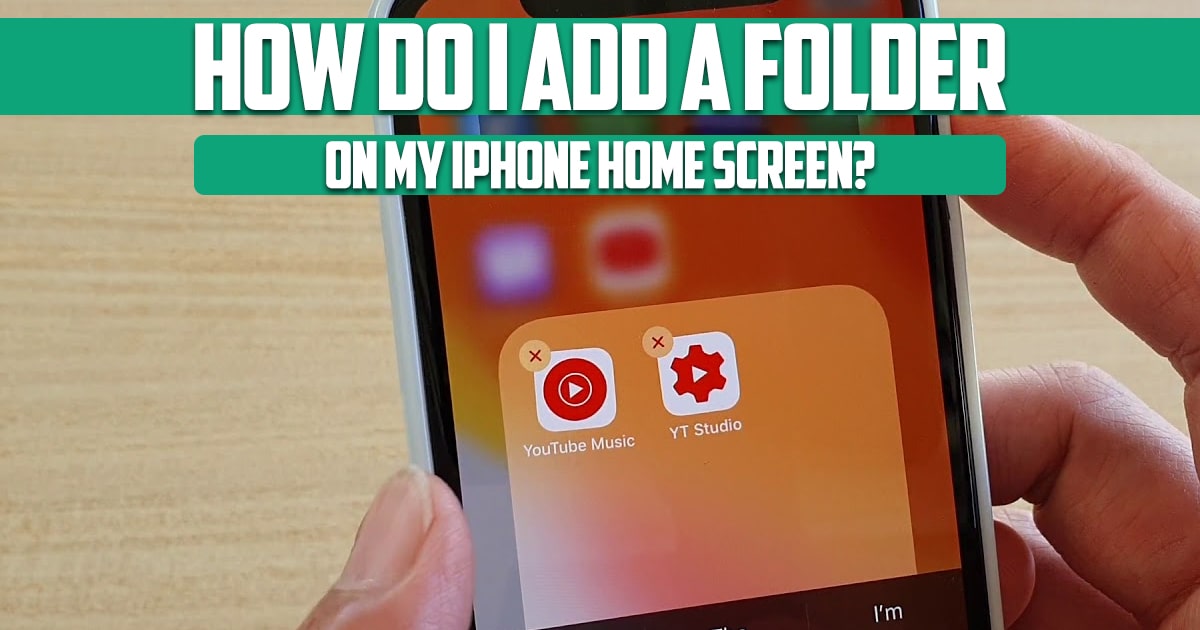
How do I add a folder to my iPhone home screen? Folders on the iPhone home screen allows you to organize apps. You can keep infrequently used items in them instead of cluttering the home screen, or use folders to hide apps you don’t want anyone to easily notice. In this article on Free Phone APP, we will show you how to create and manage folders on your iPhone and iPad. So, stay with us until the end of this article.
If you’re like most people, chances are your iPhone is full of apps that you use daily and others that only come in handy on rare occasions. An abundance of downloaded apps can mean scrolling through multiple screens to find the one you want, and if you’re someone who prefers a bit more organization, this can be a nightmare. Thankfully, you can easily organize your iPhone apps into folders. Creating and naming folders is a simple process that can be completed in just a few seconds. Here’s what you need to know.
How Do I Add a Folder to My iPhone Home Screen?
- Log in to your mobile phone: To do this, press any empty area on the home screen until all apps vibrate, or press one of the apps until the app vibrates. You can press the app for a short time and tap on edit home screen.
- Touch and hold an app icon and drag it over another app icon. When you do, just lift your finger when you see an outline around the bottom app. Once the folder is created, tap anywhere else on the screen to exit the current mode.
- One thing to note is that if you’ve never done this before, it may take a few tries to get it right. Once you have it, you can quickly create the folder by pressing the app icon and dropping it on another app or folder.
When you have at least two apps in the same folder, you can create a new page inside it. I will talk about it later.
- Open the existing folder.
- Enter new mode. You will also notice two dots or a new dot at the bottom of the folder.
- Press and drag one of the program icons to the right with one finger and drag to the left with another finger to go to the second folder screen. Drop the program into this new folder page. In this way, you can create more pages inside the folder. Remember that each page must have at least one application.
How to Add Apps to iPhone Folders?
To add a new app, drag the app icon from the home screen to the existing folder. To add multiple apps to a folder at once, press and drag the app icon. Now, tap on other app icons and they will all be grouped together. Drag the entire group onto an existing folder and carefully drop it. To remove an app from a folder, touch and hold the app icon and drag it from the folder to the Home screen. You may find that while dragging, if the folder doesn’t automatically shrink to show the home screen, tap outside the folder to close it and show the home screen. Now leave the program here.
How to Rename Folders in the iPhone App?
- Open a folder.
- Press its current name to start vibrating apps.
- Tap the X and type the name of the new folder. You can also just use emojis as folder names.
How to Delete an iPhone Folder
There may come a time when you wish to delete a folder you’ve created, and have your apps listed individually on your home screen. When that happens, it’s easy to delete the folder and restore the apps to their original locations.
1. To delete an iPhone folder, simply press and hold the icon of any app within that folder until all the apps begin to shake and a small “-” appears in the upper left-hand corner.
2. Press and drag the apps one at a time from within the folder to your home screen. Once the folder is empty, it will automatically be deleted.
3. Tap Done at the top-right of the screen when you’re finished.
Conclusion
In this article on the site Free Phone App, we addressed one of the most common issues of iPhone users and owners. We also introduced all the steps and methods that exist step by step so that you can do them easily.