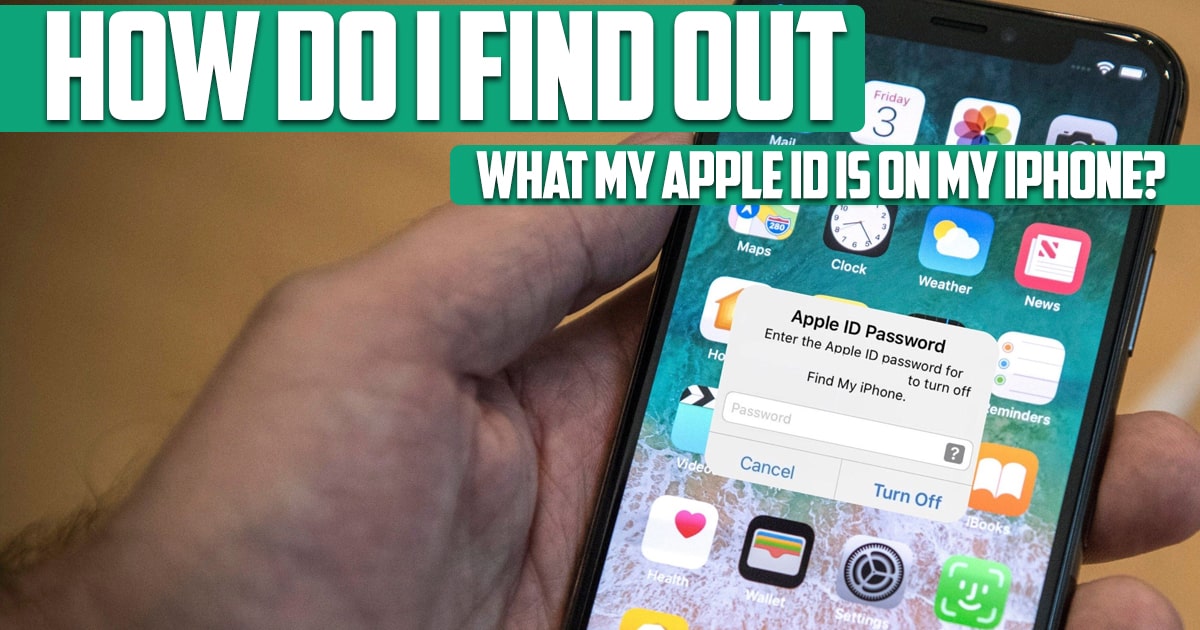
How do I find out what my Apple ID is on my iPhone? We all associate apps, subscription purchases, iCloud and many other things with our Apple ID. If you’re a new iPhone, iPad, or Mac user, you might be wondering how do I find my Apple ID? Finding your Apple ID is one of the most important and easiest things you should pay attention to. In this article on Free Phone App, we want to consider this issue. So, stay with us until the end of this article.
What Is Apple ID?
Apple ID is one of the essential things you must have to use your iPhone, iPad or Mac properly. Sure, you can put your SIM card in the new phone and make calls; But in order to download even one app or backup your contacts or download your contacts from it, sync your calendar and access Apple services, you must have an Apple ID. You can connect all your Apple devices to one Apple ID and everything will work fine. Apple ID and iCloud ensure that all your data is automatically updated and available everywhere.
Are Apple ID and iCloud Accounts the Same?
Your Apple ID and iCloud account are the same, or in other words, iCloud is a service you can use with your Apple ID. It is similar to the Google ecosystem. Just like your Google Account and Google Drive, your Gmail, YouTube, and Google Docs accounts are all the same. Now that you have a good understanding of what an Apple ID is, look at the different ways to find yours.

Why Do You Need to Know Your Apple ID?
Above, we have explained what Apple ID is and why it is necessary; But you might think you already have one and everything is working perfectly. So, why do I need to know my Apple ID exactly? Well, there can be many uses, such as: If you ever lose your device, you need to have your Apple ID so that you can use your friend’s iPhone to find your lost device.
If you want to use iCloud Notes in a Windows PC browser, download iCloud Contacts, check your Apple reminders on the web, you need your Apple ID and password. When you set up a new Apple device or want to use services like Apple Music on the web, you can sign in with your existing Apple ID and enjoy everything.
How to Find Your Apple ID on iPhone and iPad?
- Here are the steps to find your Apple ID or iCloud account:
- Open Settings and tap on your name from the top.
- Just below your name and profile picture, you’ll see an email that says this is your Apple ID. Next, we’ll look at how to do this on a Mac.

How to Find Your Apple ID on Mac?
Here are the steps to see and know your Apple ID on Mac:
- Click on the Apple icon on the top left and select System Preferences.
- Click on Apple ID.
- Below your profile picture and name, you will see an email address which is your Apple ID. One thing you should pay attention to is visiting iCloud on your Mac, iPhone or iPad. An option to sign in using your device’s password, Touch ID, or Face ID shows that you can see your Apple ID there.
Find your Apple ID by Checking Your Emails
Your Apple ID is usually your email address. Try signing in with any previous email address you may have used as your Apple ID. Usually the email address is a combination of name and a number which can be your date of birth. This method is the most basic way to find Apple ID on iPhone. If this does not work, go to the next method.
Find Your Apple ID Using Apple’s Website
Can we find our Apple ID using the Apple website? Yes, in the following we will explain the process of how to find Apple ID without a password and without any information in the simplest way.
- Go to the site to create an Apple ID.
- Select Forgot Apple ID or password option.
- In this section, you will be asked to enter your Apple ID, if you don’t remember, click on look it up below the box.
- Enter your first name, last name and email in this field and press continue.
- Go to your email, check the inbox or even spam and see the received message containing Apple ID details.
Now, if I don’t even know the email registered to create my Apple ID, what should I do?! The next method is probably for you.
Find Apple ID from iTunes by Checking Previous Purchases
If you have made a purchase from iTunes, you can count on this method to find your Apple ID.
- Enter the iTunes application.
- Select one of your purchases in the Library section.
- Select Edit and then Get Info.
- Select File.
- Your Apple ID can be seen in the Purchased by section.
Conclusion
In this article on the site Free Phone App, we answered one of the most common questions of iPhone owners. In addition, we explained to you how you can do this in different systems and find your Apple ID.





