How to Send Long Videos on iPhone iMessage?
Sending Long Vids via iMessage
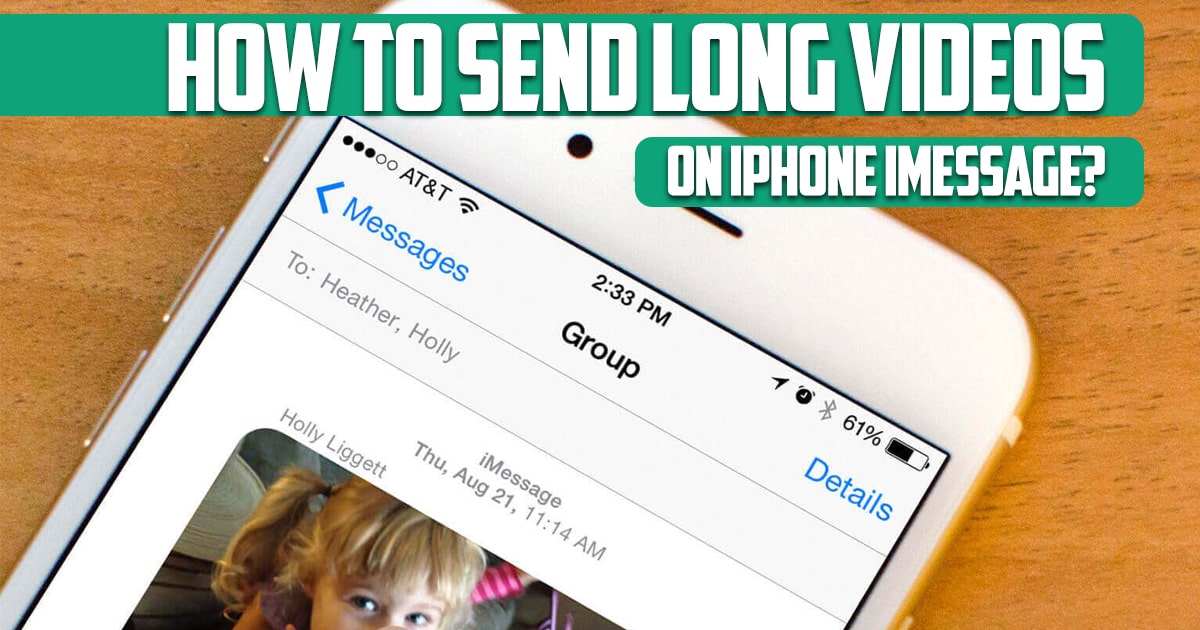
How to send long videos on iPhone iMessage? You have an amazing video on your iPhone that you can’t wait to share with your friends. If it’s larger than 25MB, which most videos are, then you should forget about sending it via email, and to be successful with sending a video that’s longer than three and a half minutes via iMessage or text, you’ll need approx. Make sure you get an undelivered message notification there.
Fortunately, there are several ways to send large videos from iPhone that overcome these limitations, and the easiest of all is the built-in feature you’ve surely heard of called AirDrop, which has no file size limit. In this article on the free phone app site, we want to talk about this issue. So, stay with us until the end of this article.
How to Send Long Videos on iPhone iMessage?
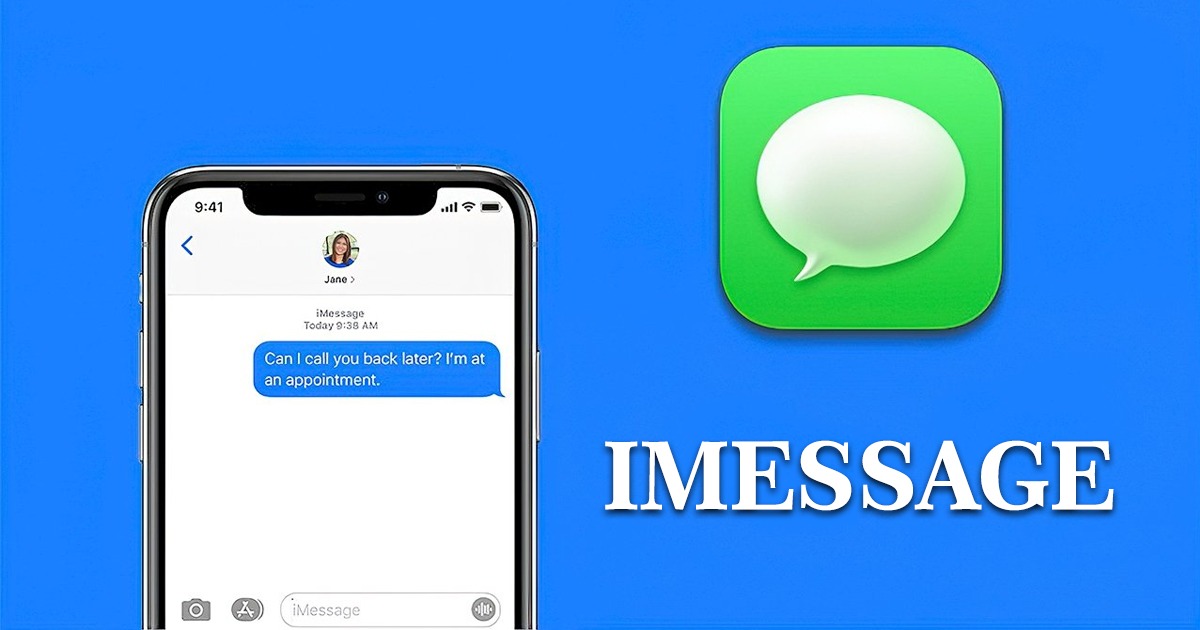
iMessage is a service from Apple that allows you to send or receive messages such as SMS, SMS, photos and videos from other users with your Apple devices. In addition, by starting this system, you can receive or send location, voice memo, contact. In order to use this system, you need to have Mac OS X 10.8 Mountain Lion. iPhone, iPad and iPod Touch must have iOS 5 or higher.
It should be noted that in order to activate iMessage on iPhone, you need to register your number in Apple’s database and also receive a confirmation SMS from this company.
Enabling iPhone iMessage
The iMessage application is an Internet messaging service created by Apple for users of the company’s products. Using the iMessage application created a new communication bridge between Apple users; In such a way that they no longer need their SIM card’s paid messengers.
- First, go to settings and select the message option
- Then we toggle on iMessage and if you see a warning, just press ok
- Then tap ‘use my apple id for iMessage’ option
- Then enter the details of your Apple ID and password and select sign in
Another feature of iPhone iMessage is the Send As SMS option. When you activate this feature, if the message is not sent, the phone will automatically send the SMS. Through the Receive At option, you can specify whether the other party sees your number or your email. With the Show Subject Field option, as the name suggests, you can choose a subject for your message.
How to Send Long Videos on iPhone?
iCloud

Large video files can also be sent via iCloud or via maildrop. To use this feature, go to the video you want to share and press the share icon. Next, press the email icon. When you go to send your email, you’ll get a notification that your attachment is too large and offer Mail Drop as the solution. Tap Use Mail Drop to send your video over the cloud to your recipient. Then they can download the file from their email.
Google Drive
We’ve mentioned this before, but Google Drive is essential for sending large video files to iPhones. Simply open the Google Drive app, tap the + icon, tap Upload, then click Photos & Videos and select the file you want to share. Once your video is safely uploaded to Drive, click the three dots and choose Share. You can type your recipient’s email or forward them the share link.
How to Send a Large Video via Email?
Sending large videos via email without quality loss can be difficult. You can always share a link after uploading the video to the cloud or a hosting site like Vimeo. Otherwise, you can compress the file. It compresses the file to a smaller size. This method shouldn’t degrade the quality too much, but it’s still not recommended for high-resolution video files, and if you don’t want to send a large video via Apple Mail, use Mail Drop for 30-day access to your recipient.
How to Send Long videos on Android?
For those who use Android, there are also ways that we will introduce in the rest of this article:
Google Photos
If you use Android, you can share the link of your large video files through Google Photos. If your photos and videos aren’t already synced to the cloud, you’ll need to turn this feature on. Then go to the video you want to share and tap and hold it until you see the share icon at the top of the screen. A window will appear with the option to create a link. Select this, wait for the link, then tap the app you want to send your link to. This will take you to the app and automatically insert your link into the draft message.
Conclusion
In this article on the free phone app site, we have answered one of the most common questions of users and examined it from different parts. There are many ways that you can use, but in this article we mentioned the best of them.





