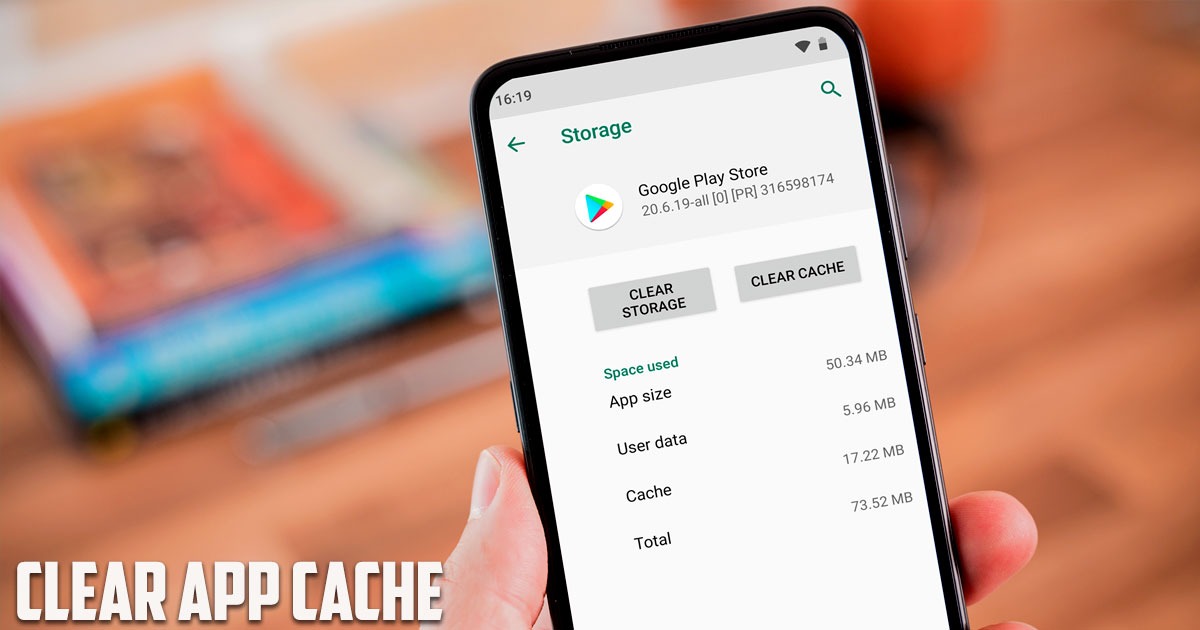
In this post by the Free Phone App team, we are going to learn how to clear app cache on Android all at once. Stay tuned to the end of this guide if this is something that interests you.
What Is the Difference between app cache and app data?
You may confuse Cache and App Data, but these two are different. App data contains the app’s original information, and clearing it will return the app to the way it was when you first downloaded it. All newer settings will be erased, and this is somehow more serious than clearing the cache memory. Cache stores some kind of app-specific data. The purpose of the cache is to increase the speed of the device and reduce the processing time for the processor.
Why Clear App Cache on Android?
3 examples of reasons for clearing the cache of browsers and apps:
One of the reasons for clearing the cache is the phone’s memory filling up. But as you know, this method is a temporary solution, because every time you run the desired app, new cache files are created.
Another reason can be the slowing down of the phone. There are many times when you open an app, but it opens slowly or switches between tabs, in such a case it is better to clear the cache and get rid of the extra files.
When you want to delete files containing personal information to protect your privacy and leave no trace is the third reason why you might be interested in clearing app cache.
How to Clear App Cache on Android All at Once?
Clearing app data and cache frees up a lot of free storage space. When you use apps, files are saved on your phone in order to be able to call up apps faster. These files are located in a folder named Cache. This saves time and data, but increases the volume occupied on the phone. To clear the cache on Android, you need to go through the following steps.
- Enter the Settings of your phone
- After that, click on Storage
- Then click on Clean up
- In the opened window, you can clean your files separately (videos, photos, etc.).
Note: Remember that clearing the cache will not clear the individual user account information in the applications. Application data can be deleted from the clear data section and has nothing to do with the cache section.
App cache fills up phone memory over time, so what’s better is to clear the cache of unnecessary apps once in a while. Follow these steps to clear app cache on Android:
Step 1: Open the Settings app on your device
Step 2: Go to the Apps menu
Step 3: Select the installed apps
Step 4: Find and select the app you want to clear app data from
Step 5: Click on Clear App Cache
For example, if you have downloaded a lot of files from Telegram and then clear App Cache, it will delete all Telegram files. But you won’t be logged out of your account. So, before clearing the app cache, make sure you have a backup copy of the files you need.
Summing Up
In this tutorial by the Free Phone App team, we learned how to clear app cache on Android all at once. Hope you found this guide helpful.