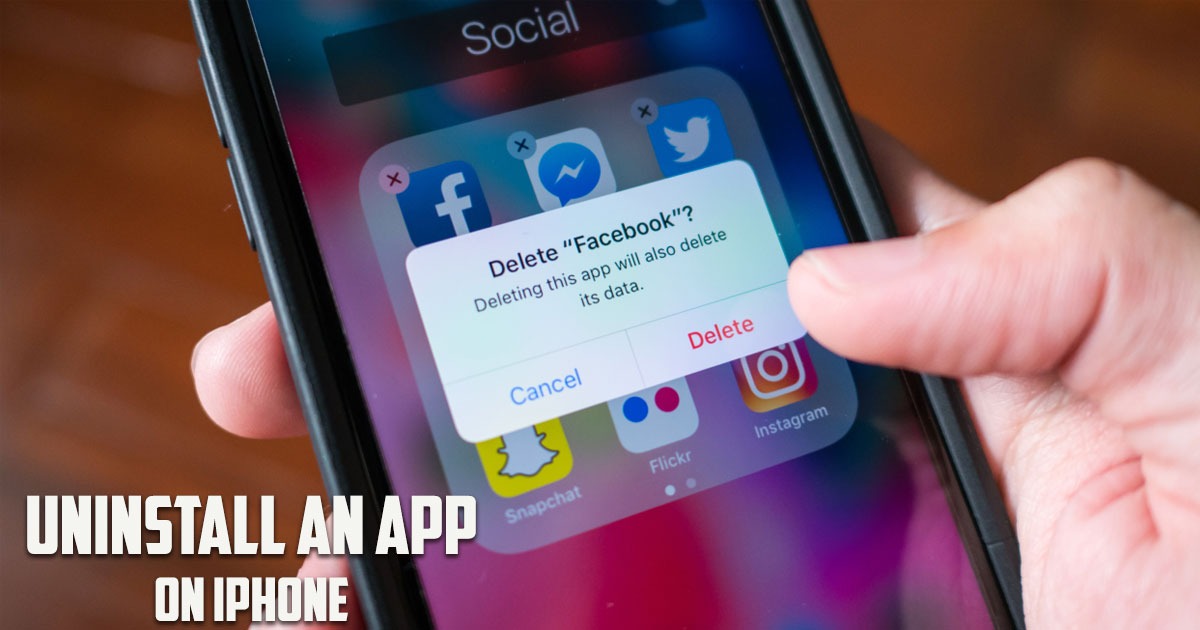
In this post by the Free Phone App team, we will be learning how to completely uninstall an app on iPhone. Stay tuned to the end of this guide is this is something that interests you.
How to Completely Uninstall an App on iPhone
iPhone is considered one of the most popular types of phones in the world, which has become extremely popular today due to having a series of special features. Installing an app for your iPhone is easy, but have you ever thought about completely deleting an application from your device?
What Is a Complete Uninstall?
When you remove an app from your iPhone, you disable it. It means that the data of that app in the phone will not be deleted until you replace it. This is true about all phones actually. When you delete a file on an electronic device such as a mobile phone or computer, the system marks it as inactive.
This file, which has become inactive, is ready for recovery. When you completely uninstall an app on your iPhone however, the file will be completely deleted. Now if you replace the desired file, the old one will be completely gone. So, when the file system marks the file as inactive, the memory management system waits. If you need to recover the file, you can reactivate it, and if you don’t need to recover it, as soon as a new file is placed on the memory, this file will be completely destroyed.
How to Completely Uninstall an App on iPhone?
Sometimes you install a malicious app on your device. Or sometimes you install a tool that you no longer need. In such a situation, you are going to need to completely uninstall an app on iPhone. Only this was can you claim that you have safely removed the app n question without worrying about further damage.
Apple is very sensitive when it comes to the security of iPhones. So, users can safely perform activities related to the complete removal of an app on their iPhones. In the following, you can see the steps you can take in order to be able to do this.
- First, enter the Settings of your iPhone
- Find the General option and tap on it
- Find the iPhone Storage option and tap on it
- Now you can see a complete list of apps available on your iPhone. At this point, you should find the app you want to uninstall. You must select the mentioned app.
- In the next step, you must click on the Delete App option to complete the deletion of the app.
if you are interested in uninstalling the app through the home screen, you can easily hold your finger on the desired app for a few seconds until an X appears next to it. Then it is enough to tap on the X sign to complete the steps related to the complete uninstall of the app on the iPhone. In any case, now you have easily deleted the app in question and all its data in your iPhone.
Summing Up
In this post by Free Phone App, we learned how to completely uninstall an app on iPhone. Hope you found the guide useful. Browse Free Phone App for relevant content.