How to Find Hidden Apps on Android Phone
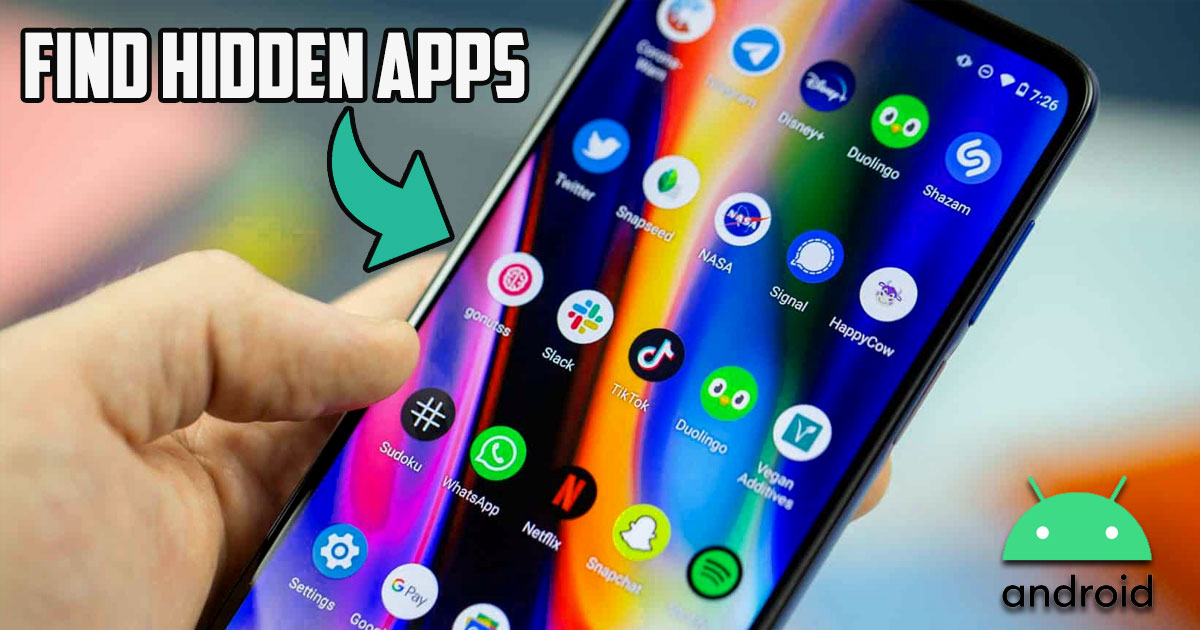
In this post by the Free Phone App team, we will be learning How to Find Hidden Apps on Android Phone. Stay tuned to the end of this guide if this is something that interests you.
How to Find Hidden Apps on Android Phone?
Many people hide different programs in their phone to stay hidden from others. Today’s article will teach you how to discover all hidden apps on all Android devices. This method works for Google, Huawei, Samsung, Xiaomi, etc. phones.
If you are in a hurry and can’t wait until the end of the article, you can use these steps to find hidden apps on Android:
- In the drop-down menu of applications (App Drawer), press the three dots. In this section, you can see the hidden applications with the Hide Apps option.
- In addition, you can also go to settings to find hidden programs. From there, go to Apps and Notifications and then select See all apps.
- In this section, you can check if the app is what it says it is or not by double-tapping the info and going to the app details.

How to Find Hidden Apps on Android Phone – First Method
By default, you can see most of the installed programs from the home screen. But what if a program is hidden from your eyes? What if you suspect that your child is involved in things that are harmful to him and you want to take care of him?
To see the complete list of applications installed on the Android device (whether they are hidden or not), you need to go to the App Drawer or the drop-down menu of applications. To go to this section, drag the small arrow on the home screen of your phone from the bottom to the top. When you reach this part, you will see a small icon that looks like a circle with six dots. This icon should be at the bottom of the screen and in the middle.
By selecting this option, a complete list of all the programs installed on the phone will appear in alphabetical order. However, hiding apps from this list is not difficult at all! That’s why we explain below how to discover hidden apps from the app drawer.
To see the full list of apps, press the three dots at the top right of the screen and select Hide Apps. This will show you a complete list of every app that is hidden on the device. If nothing is shown at this stage, it means that no programs are hidden.
How to Find Hidden Apps on Android Phone – Second Method
Another place where you can see the list of all the programs installed on the phone is Settings. When you enter the settings, go to the Apps and Notifications section, then click on See all apps. In this section, you can once again see a complete list of phone files and programs by tapping the three dots on the upper right side of the screen.
Summing Up
In this post by the Free Phone App team, we learned How to Find Hidden Apps on Android Phone. Hope you found the tutorial useful. Keep browsing Free Phone App for more helpful content.





