How to Fix Apps Not Downloading on iPhone?
Download Apps on Your iPhone Hassle-Free
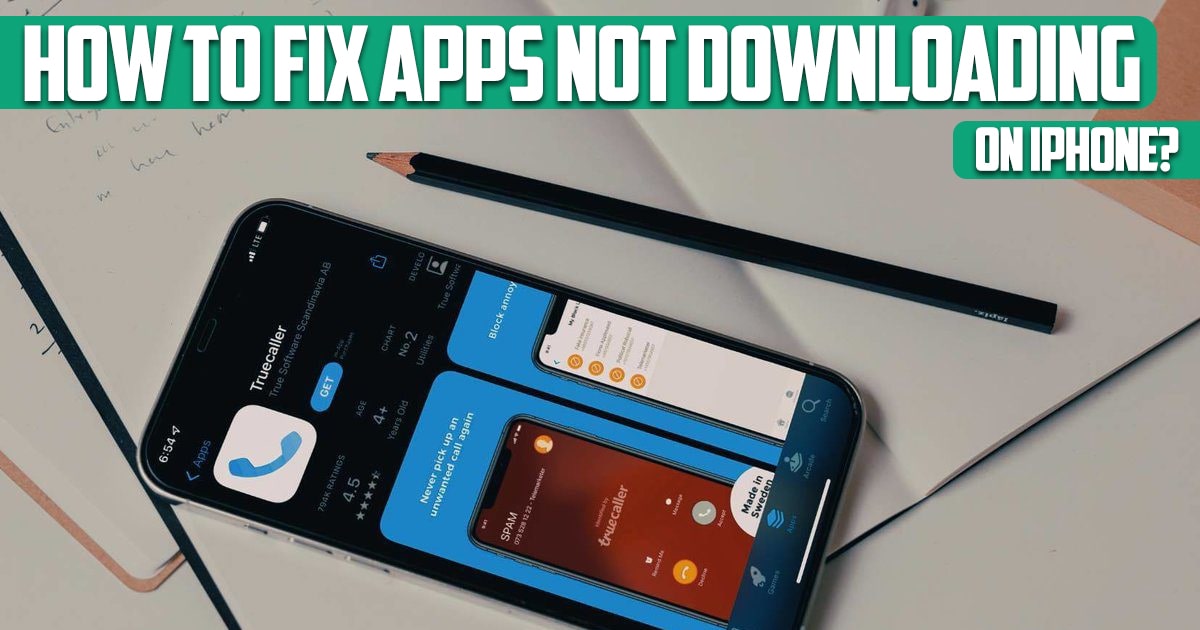
How to fix apps not downloading on iPhone? While fixing an iPhone that won’t download apps is relatively simple, the causes aren’t easy to diagnose. The reasons could be from App Store rules, simple software bugs, or problems with your Apple ID or iPhone settings. Instead of providing a list of reasons, in this article on free phone app we want to solve this problem completely and check every solution and background that is provided for the problem; So stay with us until the end of this article.
How to Fix Apps Not Downloading on iPhone?
Check the Internet Connection
In order for the iPhone to be able to download applications from the App Store, you will need to establish an Internet connection. Most of the time you have to connect to Wi-Fi; Connecting to the wireless internet can provide access to the mobile phone to download a lot of data, while the SIM card internet can be limited to 200 megabytes.
Once you are connected to the Wi-Fi Internet, it is better to check the status of your Internet connection by playing a video file on YouTube or other platforms. If the connection is slow or unstable, you should follow the Wi-Fi network troubleshooting. If, instead of doing this, you need to use phone data to download apps on your iPhone, you need to provide the necessary permissions for the App Store to access mobile phone data on your iPhone:
- Enter the network (Cellular) from the settings section.
- Enter the list of app and toggle on the App Store.
- Next, enter the settings and select the App Store. You can now tap on App Downloads and decide whether to allow downloading files larger than 200MB or not.
Check iPhone Storage Space
The internal memory of the iPhone cannot be increased. If you have completed the internal storage space of the device with images, video files, music and other contents, it will not be possible to install new applications on the iPhone. When this happens, a Not Enough Storage warning will be displayed.
If you want to check the amount of storage memory, you must go to the General section of the settings section and select the iPhone Storage option. There are many ways to create more storage space on your iPhone if you need it, including uploading photos to cloud storage and the like. You can do all the desired actions through iPhone storage settings. By doing this, you can take an important step to solve the problem of not downloading iPhone apps.
Download Apps to Your iPhone Using Wi-Fi
If you download an app over your mobile connection, you may hit App Store limits. Apple limits the size of apps you can download over cellular networks to 200MB. Older versions of iOS set the limit at 150 MB. This prevents people from using too much data in one download. If the app you’re trying to download is larger than that, connect to Wi-Fi and try again.
Restart the App Store
Errors in downloading the application may be related to the App Store application. Exiting the App Store may fix this bug. After exiting the app, reopen the App Store app and download the app again.
Stop Downloading the App and Restart It
This tip works when the app download stops. If the app icon appears on your home screen, but the download is slow or stopped, tap the icon of the app you want to install. This will stop the download. Wait a short while and then tap it again to resume the download.
Restart Your iPhone
Sometimes you need to restart a device to get things working again. There may be a temporary problem with the operating system or a software component. A reboot usually fixes these problems.

Check Your Apple ID Payment Method
If you want to download apps, even if you’re downloading a free app, you’ll need to connect a payment method to your Apple ID. If you don’t have a payment method on file, or if your card has expired, you may not be able to download apps. This can also result in a Verification Required message. Adding a valid payment method may solve the problem.
Sign out of the App Store and Sign in Again
An iPhone that can’t download apps may indicate that there’s a problem with your Apple ID. If the connection between the iPhone and the App Store is interrupted, signing out and back in may fix the problem. Go to Settings, tap your name at the top and select Sign Out at the bottom. Then sign in again by selecting Sign In and entering your Apple ID username and password.
Update iOS
iOS and operating system updates for iPhone, iPad, etc. often fix software bugs. Your iPhone may not be able to download apps due to bugs in the operating system; But an easy, quick and free firmware update may solve your problem.

Conclusion
How to Fix Apps Not Downloading on iPhone? In this article on the free phone app website, we answered one of the most common needs of users and examined it in different ways; There are other methods that you can use, but in this article we mentioned the best of them.





