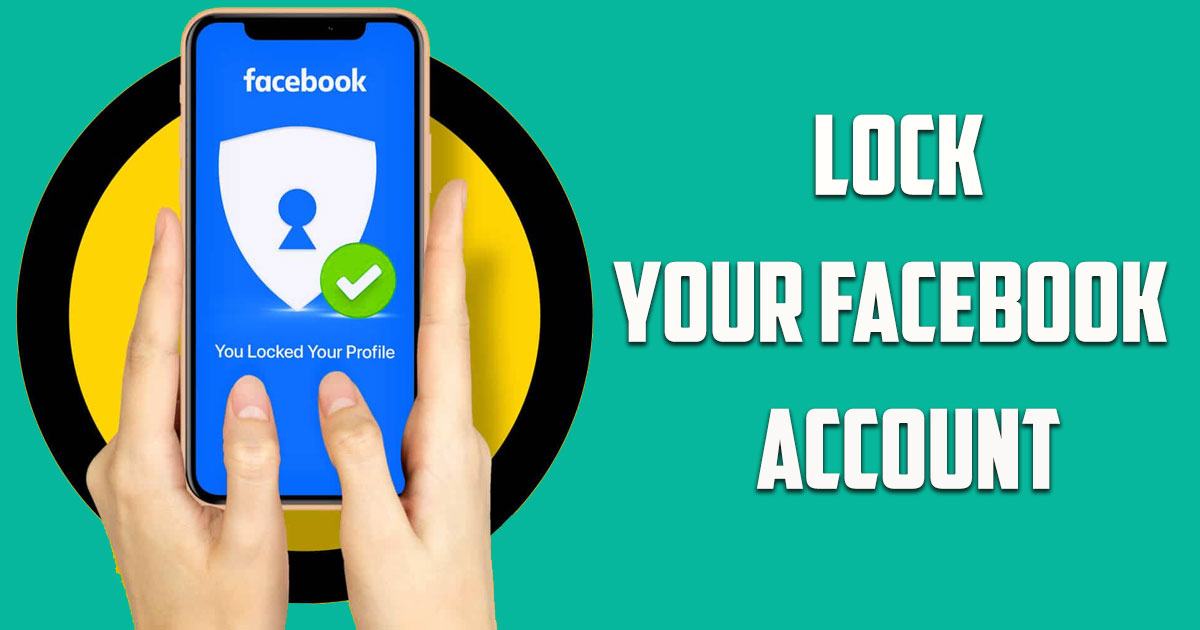
In this guide by the Free Phone App team, you are going to learn How to Lock Your Facebook Account on iPhone. Stay tuned to the end of this tutorial if this is something that interests you.
Facebook is one of those social networks that attaches great importance to the privacy of its users and has proven this to its users many times by adding features in this regard. Among the features of Facebook in order to protect personal privacy, we can mention the elimination of third-party access, the removal of Off-Activity, and the activation of two-step authentication for greater security. All of these are tools that can be used to increase the security of your information on the Facebook social network.
Another useful feature of Facebook that you may not have used so far is the ability to lock the profile page. By doing this, you will prevent strangers from visiting your page information and details.
How to Lock Your Facebook Account?
The answer to this question will be different depending on the device you are using. For example, if you have an Android smartphone, the settings related to locking your Facebook account are slightly different from iPhone or the web, but don’t worry because we are going to share the training on all three devices with you, so join us. But before that, we must answer an important and fundamental question, which is:
What Will Happen by Locking the Facebook Account?
Using the feature of locking the profile page or “Lock Profile” is actually a protection for your personal information against unknown people on Facebook. When you activate this feature, a small lock icon will appear on your profile, which is actually a confirmation that the profile is locked. Then strangers will see only limited information from your Facebook profile.
- When your page is locked, only your friends will be able to see the photos and posts published on the timeline.
- Only your friends can see your full size profile picture.
- Strangers will see up to five of your profile details.
- Only your Facebook friends can see your stories.
- Any posts that you have published publicly in the past will be displayed only to your friends by locking your profile.
- A small amount of information that you write about yourself in the About section of your Facebook page is shared with the public.
How to Lock Your Facebook Account on iPhone?
- First, open the Facebook application and go right to your Facebook profile. Now click on the three small dots icon on the right side of your profile picture.
- In the second step, select the “Lock Profile” option.
- Now you should see the description of the function of profile lock on Facebook according to the image below. Click on “Lock your profile” option to confirm and secure your profile from prying users.
Privacy Settings to Make Your Facebook Profile as Secure as Possible over the web
Unlike the Facebook mobile app, the website version does not have a direct way to lock the profile page. However, you can easily control and limit who can see your posts and profile, tags and comments. For this, just follow the following steps step by step:
- Go to Facebook and log in to your account.
- Now click on the menu icon in the upper right corner and select Settings & privacy as shown in the image below.
- Now click on Privacy Checkup option.
- In the lower part of the Privacy Checkup bar, you are given the opportunity to adjust the personalization settings of your Facebook page according to your taste.
In addition, you can adjust all settings related to the privacy of your Facebook page according to your taste by going to the menu and selecting the Privacy Shortcut section. Currently, the Lock Profile feature is only available in some countries and we have no idea when it will be available for everyone. Until then, you can apply the necessary settings to protect your privacy using the above command.
Summing Up
In this tutorial by the Free Phone App, you learned How to Lock Your Facebook Account on iPhone. Hope you found this guide useful. Keep browsing Free Phone App for more helpful content.