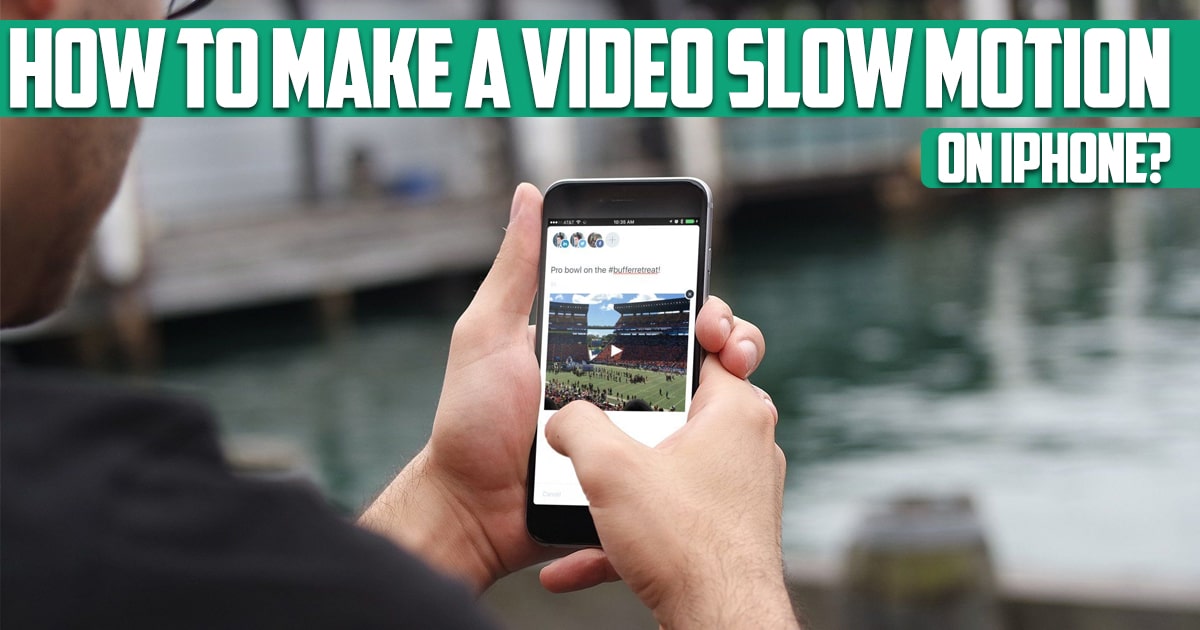
How to make a slow-motion video on iPhone? Slow motion clips help make your videos more interesting, and all you need to create them is an iPhone. Your iPhone can shoot in slo-mo using your camera app, but you can also slow down a video you’ve already created. In this article on Free Phone App, we are going to address this issue. Stay with us until the end of this article if this is something that interests you.
How to Make a slow Motion Video on iPhone?
When you shoot a slow-motion video on your iPhone, you’re actually playing the video at a lower frame rate, giving the illusion that your video is moving slower than it is in real life. You can use the Slo-mo feature to capture stunning nature scenes, sports videos and intense action shots. Slo-mo is a standard feature on iPhone camera models starting with the iPhone 5S, and to access it on your iPhone, just open the Camera app and click on the menu above the shutter button. Tap Slo-mo, and now you’re good to go.
The normal viewing speed on the iPhone is 60 frames per second. If you want to shoot a slow motion video, you should actually shoot it at a higher frame rate to capture more footage. When filming slows down at a high frame rate, it appears to be in slow motion. All iPhone models with Slo-mo feature record videos at 120 frames per second, which is half the normal speed. iPhone 8 and newer models that support the A11 chip can record Slo-mo videos at 240 frames per second, which, when played back, are played back at a quarter of normal speed.
How to Set Slo-mo Settings on iPhone?
Before you start making a video, let’s check your iPhone settings and the quality of your video will depend on the iPhone model you are shooting with. You can set your Slo-mo settings to the highest quality for the best results, but be prepared – these amazing videos will eat up a lot of your phone’s storage space. Here’s how to change slow motion settings on iPhone:
- Open your settings on your iPhone.
- Scroll down and tap Camera.
- Tap Record Slo-mo. Choose the highest frame rate for best results. Just remember that this will take up more space on your phone.
How to Shoot Slow Motion with iPhone?
Here we want to tell you first of all how you can do this? So, stay tuned.
- Go to your iPhone’s camera app.
- Scroll through the shooting modes above the shutter button and tap Slo-mo to turn on the slow-motion feature. If you don’t have an iPhone 11, you can only use Slo-mo with your iPhone’s rear camera.
- When you’re ready to record your video, tap the red record button or one of the volume buttons on your side. Tap again to stop recording. After this your slow-motion video will be saved in your photo library.
Editing Slow Motion Videos on iPhone
When you record a slow-motion video, the video starts at normal speed, goes into slow motion in the middle, and then goes back to normal at the end. Sometimes this default mode will work for you and you don’t have a problem with it, but sometimes you need to edit the video.
To do this, go to the Photos app and find the video you recorded. Then touch the Edit option from the top of the screen.
Let us introduce the editor first. At the top of the screen, you can see the preview of the video. Below that, you have the slow motion timeline, and the video timeline. In addition, Cancel, Play and Done buttons can be seen at the bottom of the screen.
Slow motion timeline controls indicate which parts of the video are in normal speed and which parts are in slow motion. That part of the line when the lines are closest to each other (on either side of the bar) represents the normal speed. The middle wide section with more spaced lines indicates the slow motion parts.
To specify which parts of the video should be in slow motion, grab the two marks next to the middle area and drag in the desired direction. You can use the preview at the top of the page to determine your desired points more precisely.
Often times, when you’re recording a slow motion video, you’ll encounter certain areas at the beginning or end of the video that you don’t like. This is where the video timeline comes into play. By grabbing and dragging the edges of this timeline, you can trim the video from the beginning or the end. Again, you can use the preview at the top to get the final video the way you want it to be.
When you’ve adjusted the slow motion effect to your liking, tap the Done button and select Save as New Clip to save the edited video as a new file to your Camera Roll.
Conclusion
In this article on the Free Phone App website, we answered one of the most common questions of our users; How to make a slow-motion video on iPhone? Hope you found this guide useful.