How to Set Up Voicemail on iPhone 7
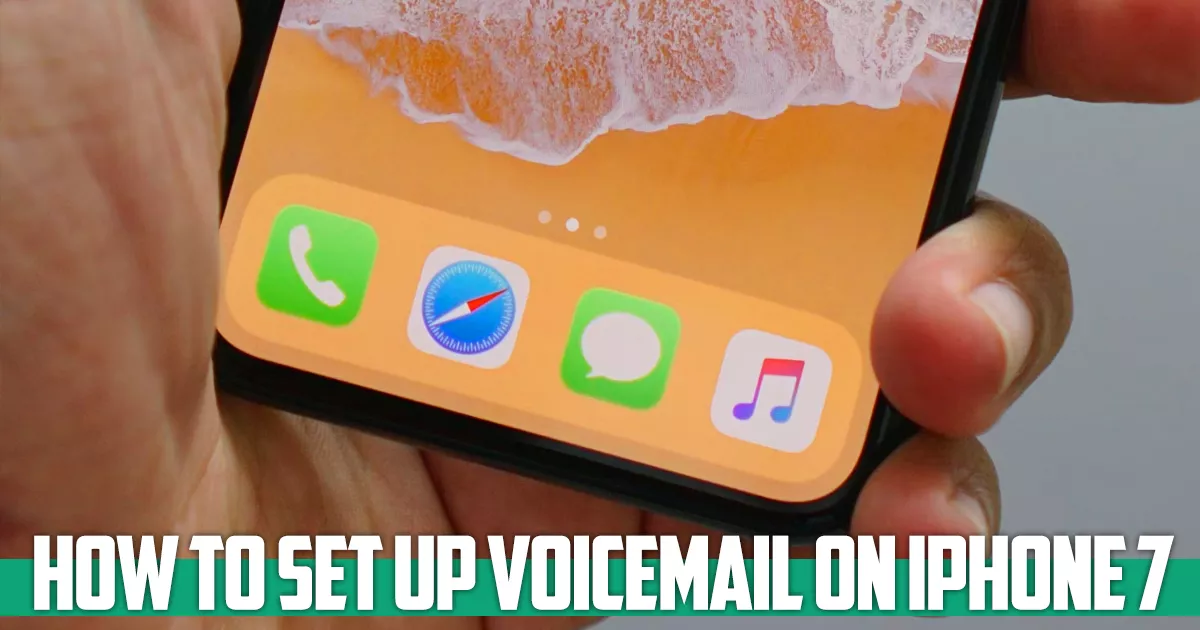
In this guide from the Free Phone App team we are going to learn how to set up voicemail on iPhone 7. If you were just wondering how to do this on your iPhone 7, you have certainly come to the right place.
How to Set Up Voicemail on iPhone 7
- Open the Phone app on your iPhone 7
- Go to Voicemail in the lower right corner of the screen
- Tap on Set Up Now
- Enter a password
- Tap Done
- Enter the password again
- Tap Done to set up Voicemail on iPhone 7
How to Change Voicemail Password on iPhone 7
- Open the Settings app on your iPhone 7
- Select Phone at the bottom
- Tap Change Voicemail Password
- Enter a four- or six-digit password
- Enter the password again
- Select Done
How to Disable Voicemail on iPhone 7
- Enter the Settings app
- Tap on Do Not Disturb
- On the opened page, disable the Manual option
How to Contact the Person Who Left the Voicemail
- Open the Phone app on your iPhone 7
- Go to Voicemail in the lower right corner of the screen
- Tap on the desired voice message
- Click on the Call Back option
How to Delete Voicemail on iPhone 7
If you don’t want to save the voicemail, you can move it to the Deleted Messages folder.
- Open the Phone app on your iPhone 7
- Go to Voicemail in the lower right corner of the screen
- Tap on the desired voice message
- Tap on the Delete option
How to Contact the Person Who Left a Message
- Open the Phone app on your iPhone 7.
- Go to Voicemail in the lower right corner of the screen.
- Tap on the desired voice message.
- Tap on the Call Back option

Benefits of Setting up Voicemail on iPhone 7
Call Screening
Voicemail enables you to preview incoming calls. High-priority calls can be escalated for immediate attention and non-urgent issues may be sent to voicemail to be handled later on.
Permanent Availability
Being available allows the recipient of the calls to never miss one. This feature is especially useful for jobs where employees are often away from the phone, such as service people. Or even when regular employees can’t answer their phones while attending meetings.
iPhone 7 Voicemail Troubleshooting
In case there is something wrong with your voicemail, there are a couple of things that you can try.
Restart Your iPhone 7
Restarting your device can fix many minor problems you may face. to do this:
- Hold the power button of your iPhone 7.
- Slide to turn off the switch at the top right of the screen. wait a minute.
- Hold the Power button until you see the Apple logo appear on your iPhone screen.
Update Your iPhone to the Latest iOS Version.
There may be a bug or glitch that is causing voicemail problems on your iPhone 7, and a newer version of iOS may be able to fix it.
Summing Up
In this post from the Free Phone App team we learned how to set up voicemail on iphone 7.Hope you found the guide useful.





