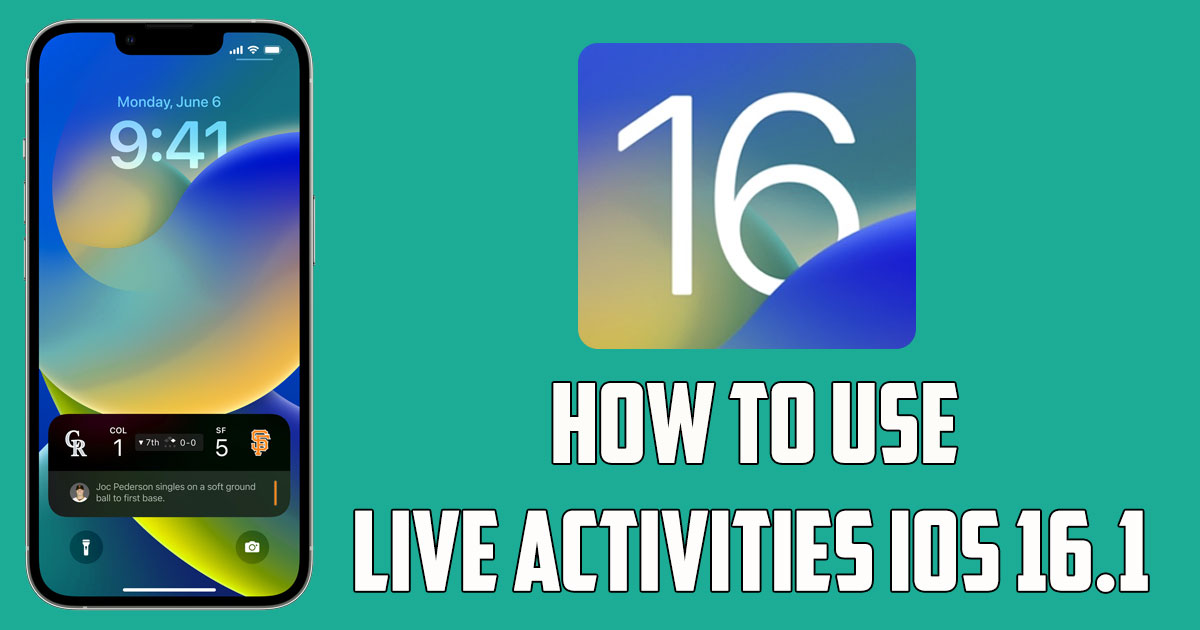
In this post by the Free Phone App team, we will be learning How to Use Live Activities iOS 16.1. Stay tuned to the end of this tutorial if this is something that interests you.
How to Use Live Activities iOS 16.1?
Now that the entire iPhone 14 series is available, all of these devices are running iOS 16. With iOS 16, several new features have been added, such as a completely redesigned lock screen with the ability to edit or unsend messages, and more. To accompany the ability to personalize the iPhone’s lock screen, Apple also introduced a new feature called Live Activities. And while it wasn’t available with the release of iOS 16, it looks like it will be when Apple releases iOS 16.1.
What Is Live Activities?
While Apple really swung for the fences with its revamped lock screen UI, the company didn’t stop there. iOS 16 introduces changes to the way notifications are viewed that partially expand on the minor changes in iOS 15. One of the features that has kind of flown under the radar is called Live Activities.
During the WWDC ’22 keynote, this feature was shown off and provides live updates for your various apps. These apps include seeing updated information about the score of a baseball game, or how far your Uber is from you. Apple also introduced a separate Live Activities API for developers to take advantage of.
How to activate Live Activities
Unlike many of the other features that iPhone added in iOS 16 that you’ll enjoy, Live Activities is one of the few features that isn’t enabled by default. Basically, this means you’ll have to manually turn on Live Activities on your iPhone if you want to test it out and use it. Here’s how to do it, but just as a reminder, your iPhone needs to be updated to iOS 16.1. Otherwise, the Live Activities button will not appear.
- Open the Settings app on your iPhone with iOS version 16.1 or higher.
- Scroll down and tap Face ID & Passcode.
- Scroll down again until you reach the Allow Access When Locked section.
- Tap the switch next to Live Activities to the On position.
- Exit the Settings app.
Enable Live Activities for Specific Apps
Granted, there aren’t many apps that already support live action, but expect that to change in the coming months. And while some apps support Live Activities upon installation, you may want to turn Live Activities on for some apps.
We already knew that the Apple TV app itself supports Live Activities, especially when it comes to the Sports Scores app. But to take full advantage of what Live Activities has to offer, there are a few steps you need to take. Here’s how to enable Live Activities and follow your favorite sports teams on the lock screen.
- Open the Settings app on your iPhone.
- Follow the steps above to ensure that Live Activities are enabled.
- From the main section of the Settings app, scroll down and tap TV.
- In the Allow TV To Access section, tap the switch next to Live Activities to the On position.
- Close the Settings app.
- Open the Apple TV app on your iPhone.
- Find the game you want to update.
- Tap the Follow button.
Once everything is set up correctly, you will see a notification on your lock screen after starting the game.
Summing Up
In this post by the Free Phone App team, we learned How to Use Live Activities iOS 16.1. Hope you found this guide useful. For more helpful content, keep exploring Free Phone App.