How to transfer data from iPhone to iPhone?
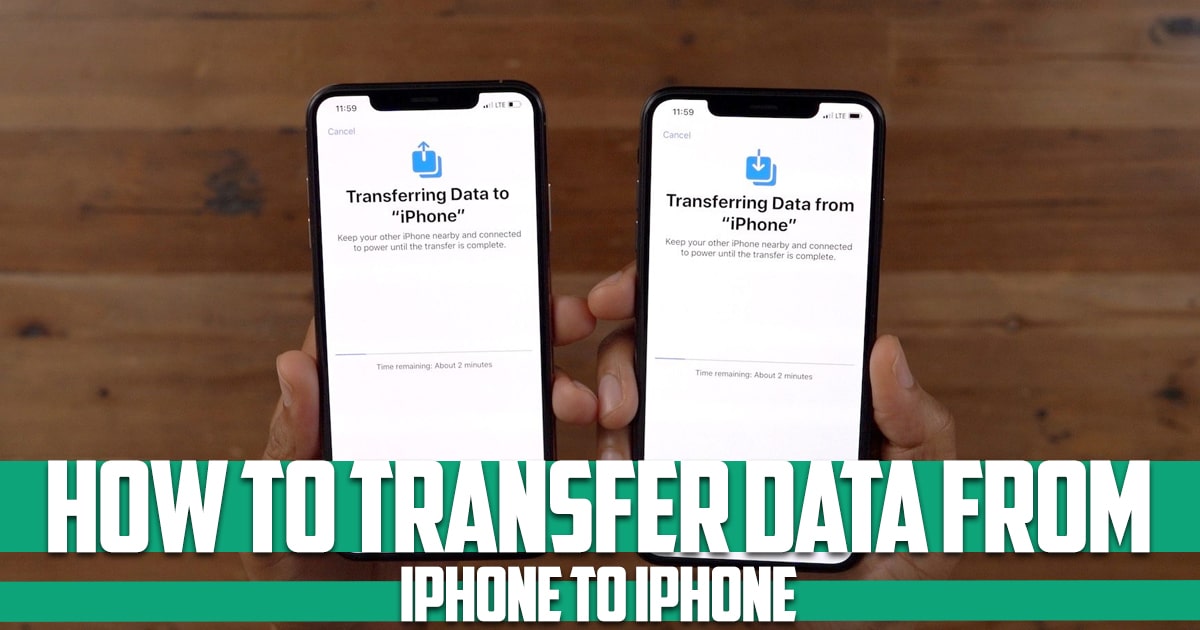
It is proven that iPhone users are much more loyal than Android users and they hardly leave the Apple ecosystem. This is the reason why most iPhone users change their phone to a new one after a few years. In this article from Free phone app we will talk about how to transfer data from iPhone to iPhone with iCloud, iTunes, and AirDrop. So stay with us to know more about these mentioned topics.
How to transfer data from iPhone to iPhone?
As you know, transferring information is one of the difficulties of buying a new phone, which may be a problem for many people; Although technology has improved a lot and there are many ways to transfer information. Many users still face problems when moving files from an old phone to a new phone and cannot transfer information easily. We will explain 3 important ways below:
- Transfer iPhone data via iCloud
- Transfer data from iPhone to iPhone with iTunes
- How to transfer data from iPhone to iPhone with Wi-Fi
- Transfer data from iPhone to iPhone with MacBook
- How to transfer data from iPhone to iPhone with software
How to transfer data from iPhone to iPhone with iCloud?
Backing up phone data to iCloud not only allows you to easily transfer your data from the old iPhone to the new iPhone but also makes you feel at ease about the data on the phone and worry about losing data due to Don’t lose your phone or even getting it stolen.
- Go to “Settings” and click on your name at the top of the screen and go to the iCloud section.
- On the new page, you should choose what information you want to have on iCloud.
- You can turn on the automatic backup feature, and for this, you just need to go to iCloud Backup and turn on the tick opposite this option. If you want the backup process to start immediately, you can click on the Back Up Now option.
- Once the backup process is complete, go to the new iPhone and turn it on.
- After selecting the language and region, you will reach the Quick Start page.
- At this point, you need to connect to the internet and wait.
- Go through the various steps until you reach the Restore from the iCloud Backup option and click on it.
- Then enter your Apple ID password to log in to the account.
- Now select the latest available backup and wait for the process to complete. The duration of this step depends on your internet speed.
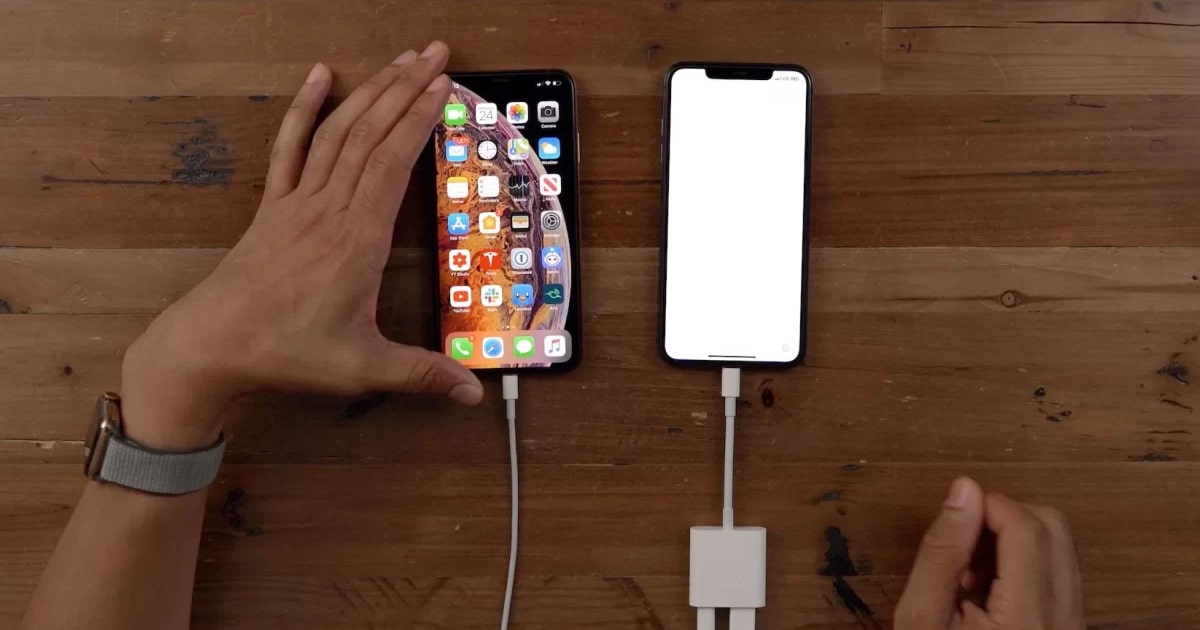
How to transfer data from iPhone to iPhone with iTunes?
After installing iTunes, go through the following steps:
- Connect your old phone to the laptop and run the iTunes app.
- Now, click on the Summary option on the left and choose select This Computer option, and then click Back Up Now.
- Now turn on the new phone and select Set Up Manually and go through the steps to reach the Apps & Data page.
- On this page, select Restore from Mac or PC and then go through the steps.
How to transfer data from iPhone to iPhone with Wi-Fi?
If you are thinking of transferring data between two iPhones, and you don’t have access to a computer and laptop or an iPhone-to-iPhone data transfer cable, the best way is to use the unique features of iPhones. This feature is called AirDrop, with the help of which you can quickly transfer data between two iPhones without a cable.
To transfer through the AirDrop feature between two iPhones, turn on Bluetooth and Wi-Fi on the phone you want to send the file to or turn on the AirDrop option.
Then select the files on the phone you want to send from and press the Share option.
Now, if these two devices have already been connected through an airdrop, they will find each other. If it is not found automatically, you must allow others to see your airdrop and enable its option. Then select it and wait for the files to be transferred. You can move your data between two iPhones with high speed and very quickly.
Transfer data from iPhone to iPhone with MacBook
- Connect your old iPhone to the MacBook using an iPhone-to-iPhone data transfer cable.
- Open the Finder program and then select your iPhone from the left column and then click the option Back up all of the data on your iPhone to your Mac and in the last step select Back up now.
- Turn on the new phone and select Set Up Manually and go through the steps until you reach the Apps & Data page. On this page, select Restore from Mac or PC and then go through the steps.
How to transfer data from iPhone to iPhone with AirDrop?
Tap the AirDrop user that you want to share with. Or you can use AirDrop between your own Apple devices. If you see a red numbered badge on the AirDrop button, there are multiple devices nearby that you can share with. Tap the AirDrop button, then tap the user that you want to share with.
At the end
If you were looking for how to transfer data from iPhone to iPhone, this post from Free phone app introduced you to 3 common ways such as iCloud, iTunes, and AirDrop. In addition, we explained each mentioned method and gave you the steps and complete information. We hope this article can help you and provide the information that you wanted.





