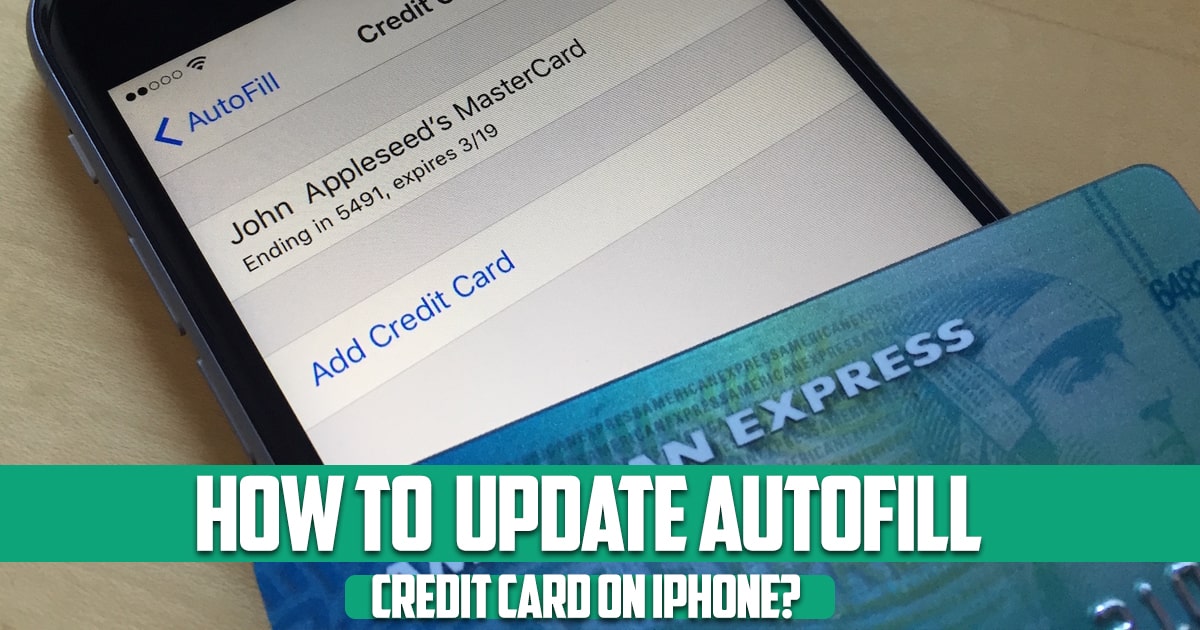
If you have set up AutoFill on your phone and now need to know how to update AutoFill credit card on iPhone, this FreePhoneApp guide is for you. This update could mean removing a credit card or debit card you no longer need or use, or editing the details of the ones that you are still using.
AutoFill has dramatically changed the experience of shopping for the better. Now you can simply save your credit card information securely across all your devices including your iPhone and make online purchases if you have iCloud Keychain enabled. Using the AutoFill feature you can automatically fill in your contact and credit card information as well as strong passwords.
How Do I Change My AutoFill Information?
- Open the Settings app
- Tap Safari > AutoFill>Saved Credit Cards
- (You may be asked to enter your passcode or use Touch or Face ID)
- Tap the card you want to edit
- Tap Edit and Update the information
- Tap Done
Now you have successfully updated your credit card information with AutoFill on iPhone.
If you have not added your debit yet, here’s all you need to do to have your debit or credit cards added:
How Do I Add My Credit Card to AutoFill?
- Open the Setting app
- Tap Safari>AutoFill>Saved Credit Cards
- Tap Add Credit Card
- Fill in the information or Use Camera
How Do I Delete My Saved Credit Cards from AutoFill?
- Tap Settings
- Tap Safari>AutoFill>Saved Credit Cards
- Tap Edit
- Choose the credit card you intend to remove
- Tap Delete
Safari’s AutoFill in its own way can do what iPhone camera does when it loads debit or credit cards to be used with Apple Pay. But the benefits do not stop there, as for the retailers who are not offering Apply Pay it is easy to use Safari’s AutoFill feature to load your credit card information for quick and secure use and as you can see it is also very easy to figure out how to update AutoFill credit card information or add or remove your cards on your iPhone as well. Freephoneapp team hopes you found this guide useful.