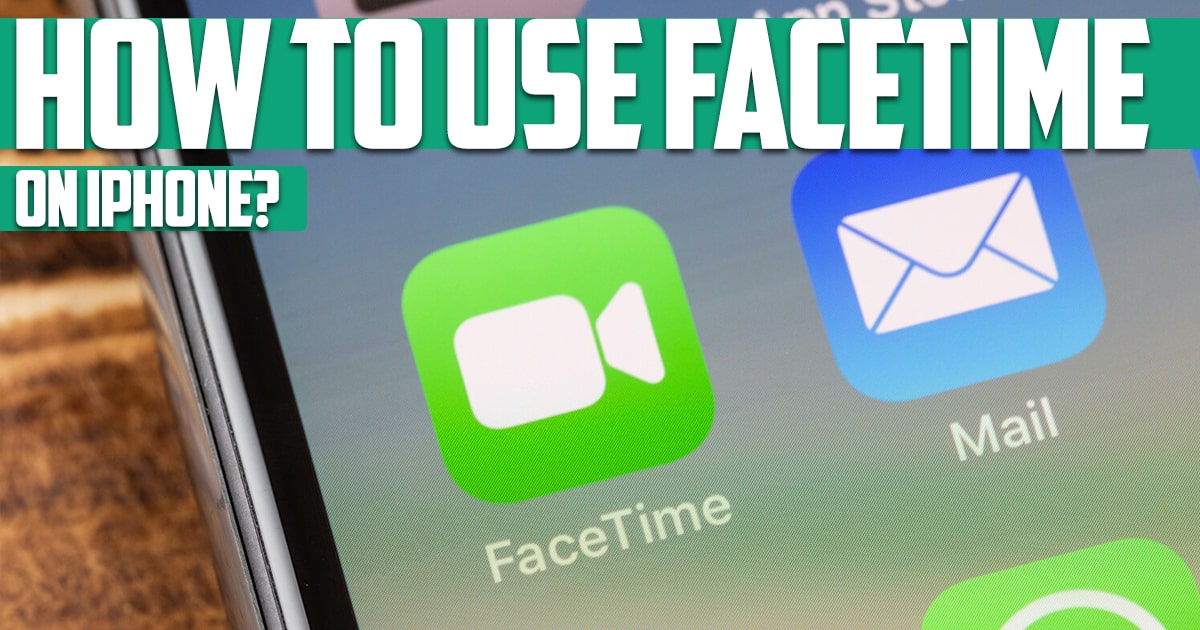
How to use FaceTime on your iPhone? iPhone owners always have their own communication methods on iPhone that they can use. One of these ways is Facetime which can provide much higher and better quality than other apps. In the continuation of this article on the site free phone app., we want to examine this issue; So stay with us until the end of this article.
How to use Face Time on iPhone?
Video calling has grown in popularity over the past few years, and it’s definitely a great way to stay connected when we can’t physically see our loved ones. Apple has its own video calling app called FaceTime, and it’s available for almost every Apple device, including your favorite iPhone, iPad, and Mac. As long as you have Wi-Fi or a mobile data connection, you’re just a few taps away from seeing and connecting with your favorite people. Next, we want to check how we can communicate through it?
What is FaceTime?
FaceTime is primarily a program for video communication between Apple users. In 2013, its audio-only version called FaceTime Audio was introduced to make calls with higher quality. In the early stages of FaceTime, Apple took its name from Face Time Communications. Then in 2010, at the same time as presenting the iPhone 4 at the World Developers Conference, he unveiled the FaceTime program.
Since then, FaceTime has undergone many changes, the last exciting facetime change was in 2018, when chat rooms with a capacity of up to 32 people were added to the app’s capabilities. Facetime is one of the programs made for iPhone that provided the ability to call in the form of video and voice for the first time. Making calls on FaceTime requires internet. In fact, iPhone FaceTime is a type of internet call that is very cheap. This program can work on any mobile phone and iPad that can run iOS 4 or higher.
Use FaceTime on iPhone
- The first step is to launch FaceTime on your iPhone or iPad.
- Tap the New FaceTime button.
- Type the contacts you want to FaceTime with. This can be done by name, email address or number.
- If you want to FaceTime with a group, just keep entering more names, email addresses, or numbers until you have them all.
- Tap the Audio or FaceTime Video button to start the call.
- Start or answer a FaceTime call.
- Tap the microphone or camera button in the toolbar in a call. An interesting thing to note is that a new feature in iOS 15 and iPadOS 15 is that if you’re muted and try to talk in a FaceTime call, you’ll get a notification letting you know you’ve been muted. Just tap it to change the position of your voice. In the rest of this article, we will talk about the method of making calls in macOS.
How to use FACE TIME in MACOS?
- Launch FaceTime on your Mac.
- Click on New FaceTime.
- Enter the contacts you want to call.
- Click on FaceTime. If you want to pause the video or microphone, simply click the camera or microphone buttons at the bottom of the FaceTime screen. Now you can easily contact people.
As you can see, it is very easy to make a FaceTime call on all your Apple devices, including iPhone 13, iPad, and even on the best Mac. Although there are minor changes in the way FaceTime calls are made in iOS 15 and macOS compared to previous versions of the software; That is why we discussed both versions in this article. Overall, FaceTime is a great way to connect with all your family and friends when you’re far apart.
FaceTime Video vs. FaceTime Audio:
There are two ways to use FaceTime. The use of FaceTime video, which is better to know, is possible from two main cameras and a selfie camera. Or using FaceTime Audio, which only allows voice calls.
A video call is suitable for when you need to see your other party, but it is interesting to know that a voice call is a very common call with sound. Call quality through FaceTime Audio is much better and higher, because it uses VoIP service.
Learn how to use FaceTime with Siri
To activate Siri, select and hold the Home button (for iPhone 8 and later) or the Side button (for iPhone X and later), or better yet, say “Hi Siri.” Then say “Face Time {contact name}”. Or say “Face Time” and then wait for Siri to ask you the name of the contact and then say his name. Now all you have to do is wait for Siri to connect.
Conclusion
In this article on the site free phone app, we have mentioned one of the most important uses of the iPhone which distinguishes it from other phones and the question of how to use FaceTime on your iPhone? We answered. In this training, we mentioned how to use it on the system and mobile phone.