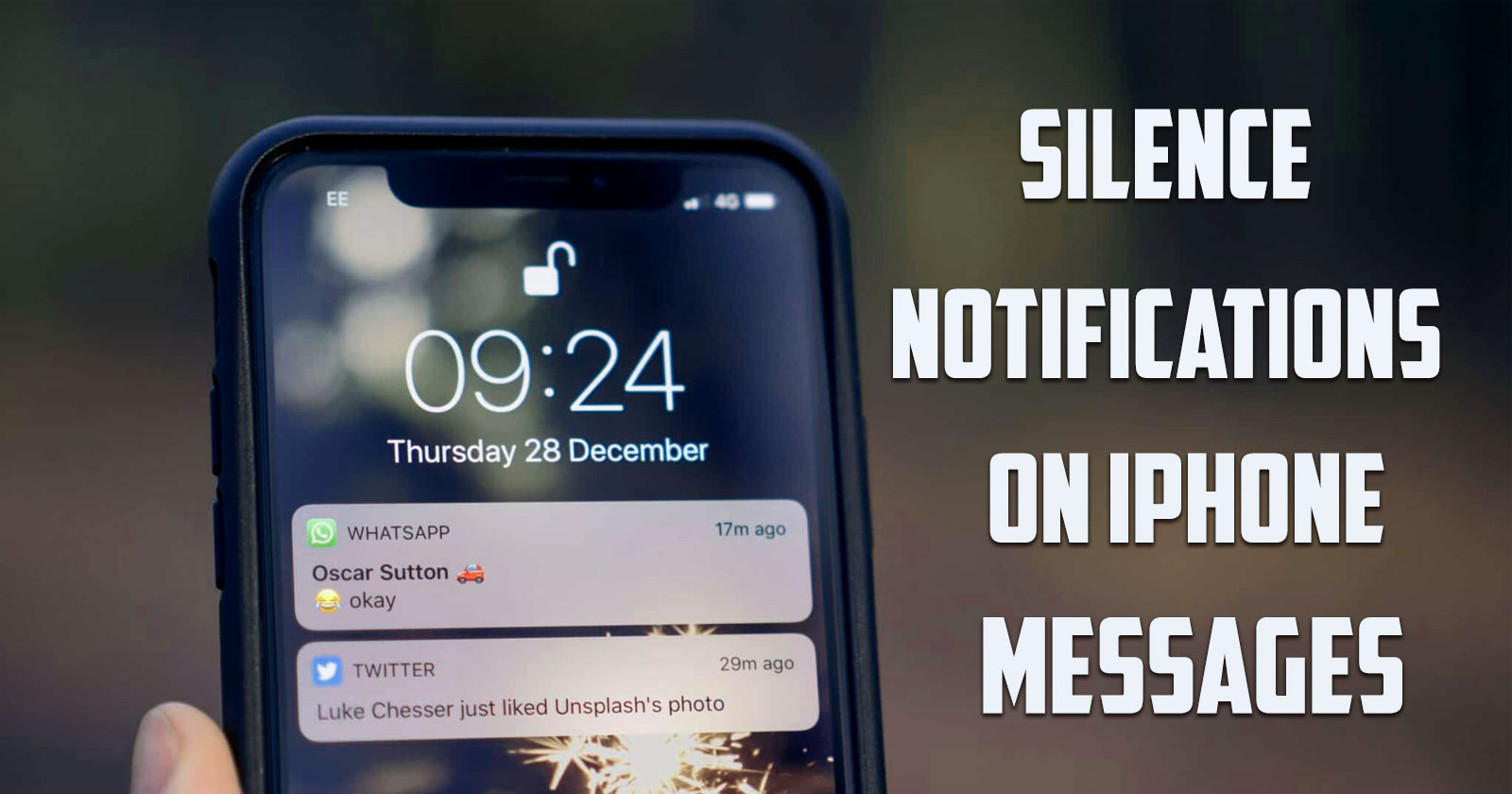
In this post by the Free Phone App team. We will be learning How to Silence Notifications on iPhone Messages. Stay tuned to the end of this tutorial if this is something that interests you.
How to Silence Notifications on iPhone Messages
If you leave the mobile phone alone and do not manage its notifications, you will have to know the smallest details of different applications all day long. By managing notifications in Apple, you can personalize them and prevent individual apps from sending notifications. Next, we will teach you how to disable notifications on iPhone phones.
iPhone Notification Management
At times, iPhone notifications may be annoying for you, and in this regard, we intend to introduce you to good information about iPhone notification management. You need to know that there are many things in the notification settings of the iPhone and it is suggested that you manage them through this tutorial so that you don’t get into trouble.
Turn off Annoying Message Notifications
The notification section includes various options that you can activate or deactivate according to your needs. For example, if you are looking for settings for displaying missed calls on iPhone, you can access good items and options in this regard.
The best time to disable the annoying notification of some applications in Apple is when you receive a notification from the desired software. If the iOS version of your mobile phone or iPad is higher than 12, you can disable the notifications of the desired application without entering the settings section.
To do this, you need to open the notification center. Drag the desired notification to the left and select the “Manage” option. Now you have to click on the “Disable” option. Work is finished! You will no longer receive any notifications from the desired program.
Another trick to manage notifications on the iPhone is related to those software that have not yet sent you a special notification. To deactivate the notifications of these applications, you must enter the “Settings” section, click on the “Notifications” option and select the desired software. Now you need to set the switch button next to the application to disabled mode. The title of this switch button is “Allow notification”. From now on, you will not receive any notifications from the desired application.
How to Receive the Notification Muted
In the notification settings on the iPhone, there is an option for you that you can use to receive the notifications but disable the sound. In this context, if you are looking for more information or how to do this, you can access this through the following tutorial.
Another trick to manage notifications on iPhone is how to receive them silently. This feature was introduced for the first time in iOS 12. First, you need to drag one of your iPhone’s notifications to the left through the Notification Center and select the “Manage” option. One of the displayed options is Deliver Quietly.
After selecting this option, notifications of the desired application will no longer appear on the phone’s lock screen, and their warning sound will also be stopped. Of course, you can still see them, but the process of receiving notifications will be done silently.
Of course, in the process of customizing notifications on the iPhone, you can disable the command to receive silent notifications again. For this, you need to go to the Manage notification screen section and enable the “obvious receipt” option. Of course, there is another way to do this. It is enough to enter the notification settings section on the iPhone (Settings), select the desired program and activate all the related warning options again.
Summing Up
In this post by the Free Phone App team, we learned How to Silence Notifications on iPhone Messages. Hope you found this guide useful. Keep browsing Free Phone App for more helpful content.