How to Change Clock Position on iPhone Lock Screen
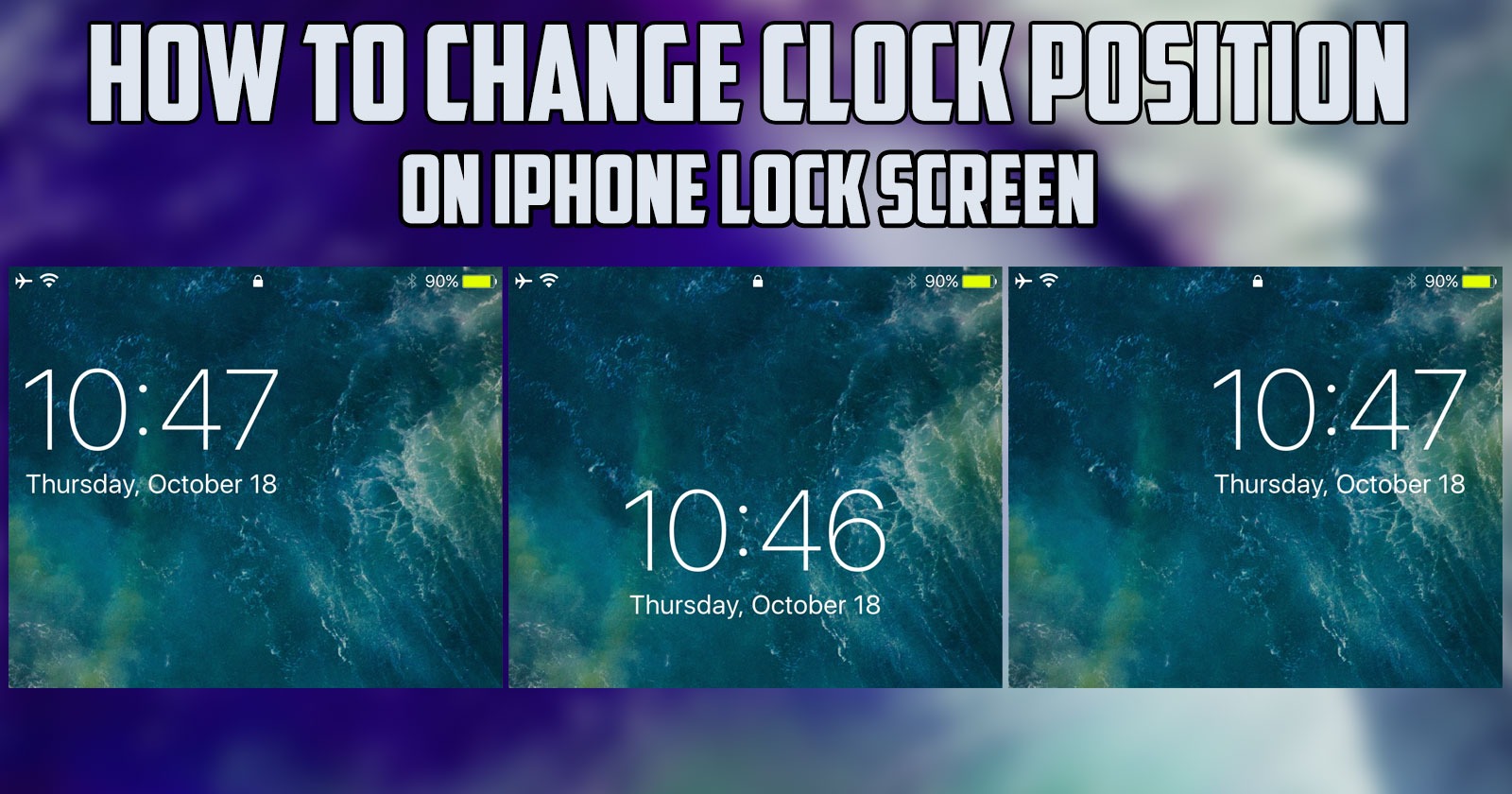
In this post by the Free Phone App team, we are going to learn how to change clock position on iPhone lock screen. Stay tuned to the end of this guide if this is something that interests you.
How to Change Clock Position on iPhone Lock Screen
This is pretty quick and easy so let’s jump right in. You might be wondering can you move that clock from the very top? Can you move it down to the bottom or anything like that? iPhone and Apple gives you some ability to control which notifications show up on the lock screen and all that stuff.
But they do not allow you to change the position or look and feel of that clock. So, if you jailbreak your phone, then you can change that look and feel of the clock, but having iOS and the apple operating system on your iPhone, it will have that phone number or the clock at the very top and that date under it. That is just standard and you cannot change that.
of course, if you scroll down you can set notifications and previews for various apps to show up on your phone but if you have a background that just clashes with where that clock is for instance, you just have to live with it or choose a different background or move it to lower in the screen so that you can see it better.

How to Change iPhone’s Clock Display
- Tap the Settings app
- Select general
- Then select date and time
- Tap the on/off toggle next to the 24-hour time until it displays green
- Tap the toggle to the right of the set automatically to the on position so the iPhone automatically adjusts the day, date and time zone according to the location of the phone
- Tap the toggle to the right of set automatically to the off position to set the information manually
- Tap time zone and then enter a major city in the time zone you want to use in that search field
- Tap the day, date and time where the text appears in blue
- Type beneath the time zone field if you disabled the set automatically feature
- Press the home button to save your changes
How to Change Lock Screen Clock Style on iPhone
To change the clock style, swipe down from the center of the screen at the top and then tap and hold on your current Lock Screen. Now tap on customize and then tap on the current clock. You’re now able to customize things like the cooler and style.
Once you’re happy with the changes, tap on the x, and then done. You can now choose to set this as a wallpaper pair or customize the Home Screen separately. And so that is how to change the Lock Screen clock style on an iPhone.
Summing Up
In this post by the Free Phone App team, we learned how to change clock position on iPhone Lock Screen. Hope you found this tutorial useful.





