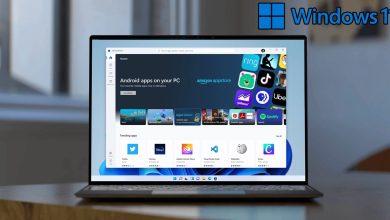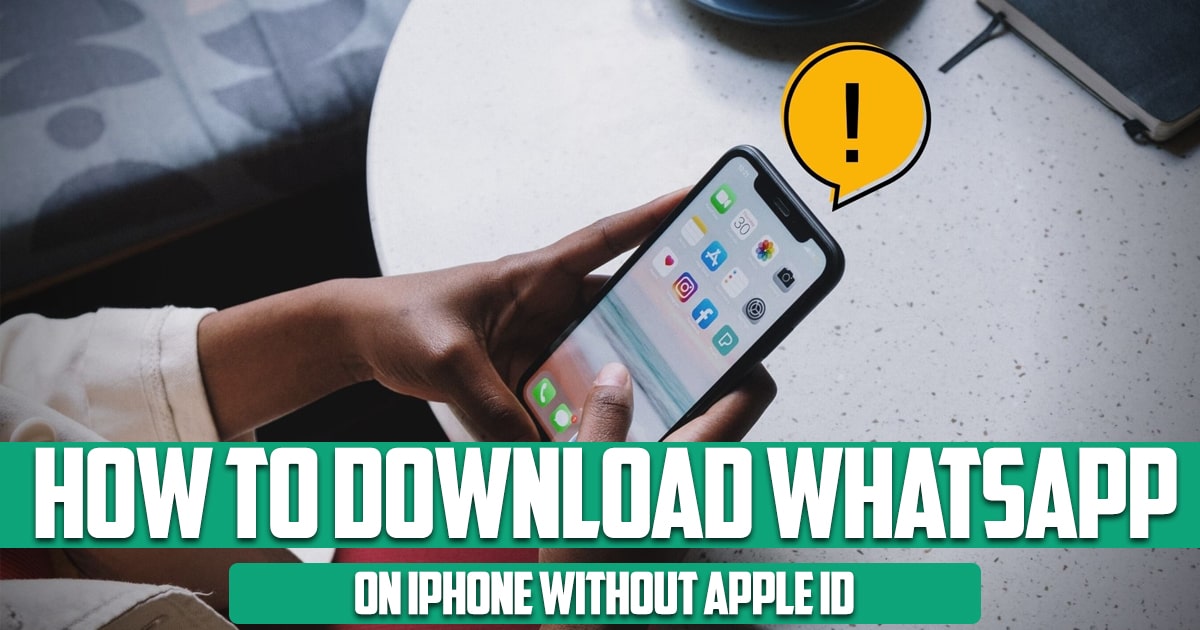
If you are ap iPhone user, you know that every time you want to download an application from App Store, you are going to have to enter your password and Apple ID. This stands regardless of the fact whether the aforementioned app is free or paid and WhatsApp is not an exception. This is FreePhoneApp’s guide on how to download WhatsApp on iPhone without Apple ID.
This is not to say that we do not appreciate this feature at all though. We actually think it is great when it comes to improving the security of your data, It’s just simply annoying especially when you are the type of person who find it difficult to remember their passwords.
1. Download WhatsApp without Apple ID Using Third-Party Tools
The advantage of using third party apps to download WhatsApp without your Apple ID is that you will be the one who get to decide on how the app is to be used or installed. On the downside though, you may be installing malware on your device.
iOS Emu
iOS Emu is a tool that lets you download WhatsApp or any other application for that matter on your iPhone hassle-free. This way you can download WhatsApp without having to resort to jailbreaking your phone.
TuTu Helper
Using TuTu Helper, you can download apps including WhatsApp without the need to enter the details of your password Apple ID and password. This is how:
- Download and then install the TuTu Helper on your iPhone
- Go to the Settings on your iPhone
- Tap General> Profiles & Device Management
- Tap Trust to verify the installation
- Use TuTu Helper to search and install WhatsApp without App ID

2. Download WhatsApp on iPhone via Face ID
This method is only available in the latest versions of iPhone that lets the user to install WhatsApp or any other application using the built-in feature called Face ID. Remember that in order to download WhatsApp on iPhone without Apple ID through this second method, Face ID needs to be enabled.
- Locate WhatsApp on the Apple Store
- Tap the install button
- Enter the FACE ID scanning mode by double-clicking the power button
- Wait for your Face ID to be verified
- WhatsApp will be automatically installed on your device
3. Use an Older Version of iTunes to Download WhatsApp without Apple ID
Sometimes installing an older version of iTunes might be a safer alternative that will allow you to download WhatsApp on your iPhone without having too enter your Apple ID.
Deploy WhatsApp with iTunes can be done by following the following steps:
- Open iTunes
- Tao File > Export Library to keep your data safe
- Download iTunes 12.6.3 on your computer
- Connect your computer to your iPhone
- Sync the device with iTunes
- Download WhatsApp
4. Jailbreak the iPhone
Another method that can be used to install WhatsApp without an Apple ID is to jailbreak an iPhone. You can jailbreak your iPhone or iPad to enable the use of alternative app stores. It takes less than fifteen minutes to complete and allows you to take control of your phone. The downside is that jailbreaking will void your device’s warranty.
If you want to install WhatsApp with this method, do not neglect three points. The first point is to use a reliable and popular tool for jailbreaking. The second point is to make a backup file of your data before jailbreaking. Finally, you can restore all your data with the backup file.
Signing Off
Although it boosts security, having to enter your Apple ID every time you need to download an app from Apple Store can certainly be annoying. This get more frustrating when you are trying to use a free application or when the Apple ID is too complicated to remember. FreePhoneApp’s guide on how to download WhatsApp on iPhone without Apple ID can come handy under such circumstances.