How to set up voicemail on iPhone 11?
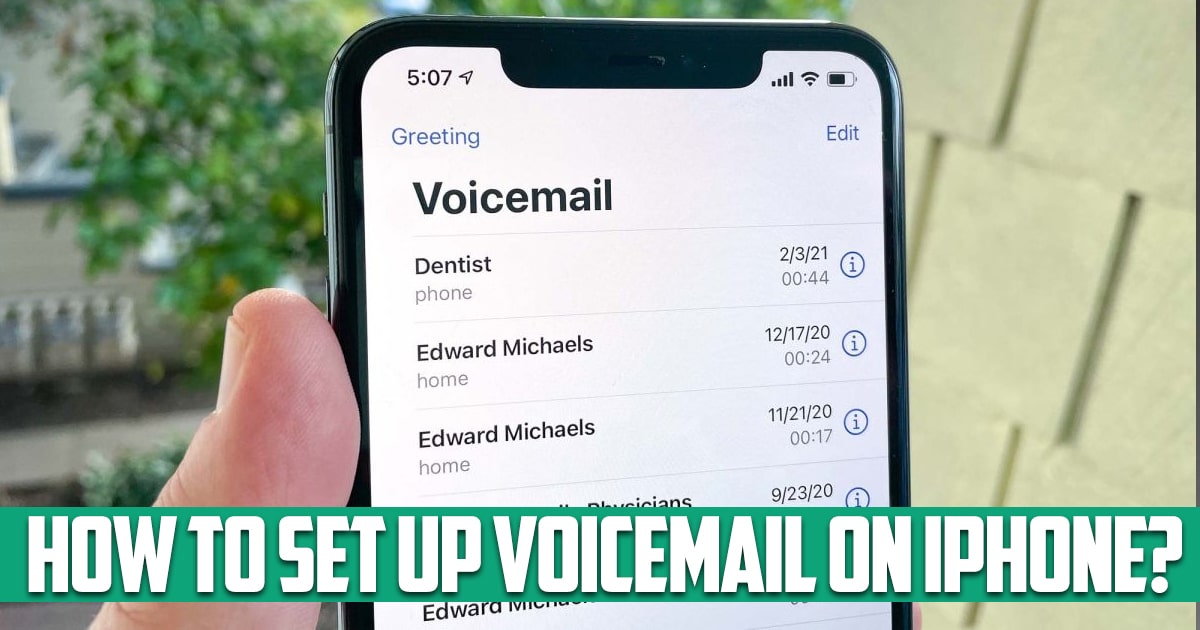
How to set up voicemail on iPhone 11? Setting up voicemail on your iPhone is easy. How to set up voicemail will vary depending on where you live and your carrier. In this article on the free phone app, we’re going to show you how to set up your own voicemail service on your iPhone, no matter where you live.
How to set voicemail on iPhone 11?
Using voicemail can be time-consuming and inconvenient, yet more than a billion voicemails are left worldwide every day. There are times when you are busy or simply unable to answer the phone; This is when voicemail comes in handy. But if you want to turn off your voicemail completely; Stay with us in the rest of this article.
Use the iPhone Phone app
Open the Phone app on your iPhone. Some phones offer an option to enable voicemail through the phone app. The specific type of voicemail settings you’ll have access to depends on the phone and service you’re using. For carriers that support video voicemail in iPhone settings, you can set up your voicemail directly from the Phone app. This is the app you call, and it’s the white phone icon against the green background usually found on the iPhone home screen.
Set up voicemail in the Phone app
From here you have to select voicemail in the bottom right corner of the screen. If a call is made by selecting this option, you’ll need to follow the prompts to continue setting up your voicemail: If tapping Voicemail doesn’t make the call, the Set Up Now option should appear instead. This option should be visible in the middle of the page. From there you may need to set a password, which should be four to six digits long.
If you don’t have the option to set a password, your voicemail is already set up. Alternatively, you can record a greeting by selecting the “Greetings” tab in the upper left corner. This usually happens when you transfer data from an old phone to a new phone. After entering the password, select “Done” in the upper right corner of the screen. Re-enter your voicemail password to confirm your password. Tap Done once more to complete setting up your voicemail password. From there, you will be redirected to the voicemail greeting page.
How to set voicemail on iPhone 12?
Contact your service provider
While the Phone app can be used to set up voicemail on some iPhones, where you live can change whether this option is available. Older iPhone versions and different service providers may not allow you to set up your voicemail through the Phone app. Also, your service provider may have a section in their settings related to setting up and managing voicemail. If you search online for how to set up voicemail for your particular provider, you can usually find information about ways you can activate your voicemail service.
Conclusion
In this article on the free phone app site, we answered one of the most common questions of users; There are many ways that you can communicate, but in this article, we mentioned the best of them.





