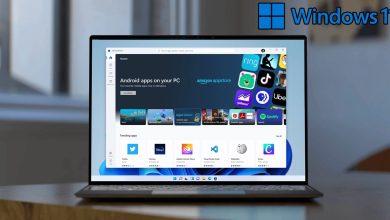How to Fix Emergency Calls Only on Android

In this post by Free Phone App, we will be learning How to Fix Emergency Calls Only on Android. Stay tuned to the end of this guide if this is something that interests you.
How to Fix Emergency Calls Only on Android
Are you trying to make a call and only getting “emergency calls only” message on your Android phone? No matter what you try, you can’t make calls on Android except for emergency numbers. but why? What is the solution to the emergency calls only problem? In this post, we explain the reasons that may cause the emergency calls only error and its solutions. Telegram to make a voice call, you can troubleshoot and fix the emergency calls only error.
Restart the Phone
Long press the side button of the Android phone, now a pop-up menu will appear. Select Restart and wait for the phone to restart. After returning to the mobile network on your phone, open the Phone app and try calling one of your contacts to see if the problem is resolved.

Pay Your Bill
If you forget to pay your phone bill, your mobile service provider may have stopped calling and texting services for your phone. That’s why you can’t make or receive calls from your Android phone.
Check the Network ConnectionLook at the number of network antenna lines on the top of the phone and see the strength of the mobile network. If you notice a drop in the phone network signal, you will have trouble making calls, and the phone may only give you the option to make emergency calls.
If you often experience network problems at home or at work, you may want to switch your local carrier and use another option. Ask others which operator offers the best network coverage in the area.
Reset Network Settings
Some Android-based phone manufacturers offer an option to reset network settings. Samsung is also an example that allows users to reset network settings on Galaxy phones. Use the steps below.
Step 1: Open the Settings app on your Android phone.
Step 2: Search for Reset network settings.
Step 3: Tap on search suggestion and reset network settings from the menu below.
Insert the SIM Card Again
The customer service provider will finally offer you this solution. Also, it worked for us whenever we only faced emergency calls problem on our Android phone. To remove the SIM card from the phone, use the SIM card ejector tool, although in some phones you can easily remove the SIM card. Wait a few seconds and restart your phone. Reinsert the SIM card. After a minute or two, your phone should connect to a suitable network and you can start making calls.
Change the Network Mode
While the 5G mobile network sounds exciting with blazing speeds, it’s often unresponsive. You have an option to change network mode on android phone.
Step 1: Open Settings and go to the Connections menu.
Step 2: Select Mobile networks.
Step 3: Tap on Network mode and select 2Gonly or 3Gonly.
We know they don’t offer fast internet speeds, but they can be counted on when it comes to making calls.
Summing Up
In this post by Free Phone App, we learned How to Fix Emergency Calls Only on Android. Hope you found the guide useful. Keep browsing for more helpful content.