How to use memoji stickers on iphone?
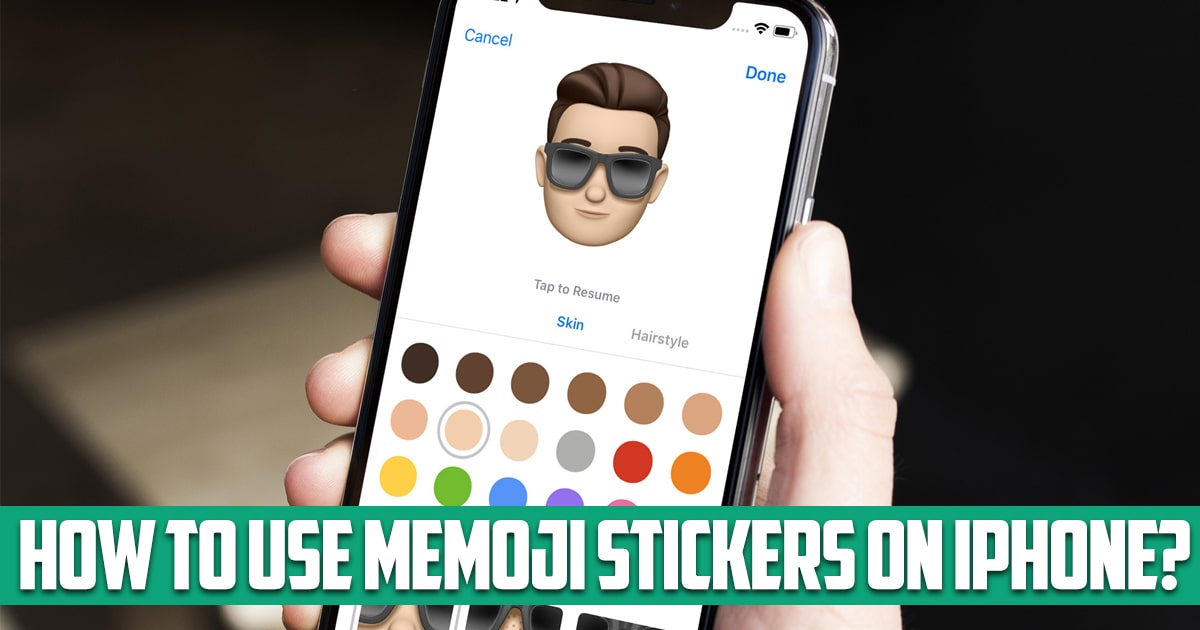
How to use memoji stickers on iPhone? As Apple strives to make its devices more useful, in recent years, Animoji and Memoji features have added to the trend. Various symbols use animals, skulls, ghosts, etc. as the main motifs, among other things, derived from the word me, Memoji extends the features of Animoji to avatars that you can create to look like yourself or someone you know. With Animoji and Memoji, you can control what your friends and contacts see when they communicate with you. In this article on the free phone app website, we will talk about this issue. So, stay with us until the end of this article.
How to use memoji stickers on iPhone?
The Animoji feature debuted with the iPhone X, but initially only worked on iPhone models with a TrueDepth camera that could mimic your facial expressions and head movements. That’s because it uses your device’s Face ID to facilitate creating and recording animated messages.
It also works on iPads, including the 11-inch iPad Pro, 12.9-inch iPad Pro 3rd generation, and newer models. Sensors on the front of the device allow you to manipulate Animoji by changing your expression – smiling, frowning, sticking out your tongue or turning your head. Memoji and Animoji are often used in messages as stickers or videos, with FaceTime calls, and in third-party apps and messengers.
Starting with iOS 13 and continuing in iOS 14, even older devices allow you to create your own Memoji. Memoji on older iPhones that don’t have advanced cameras will automatically create Memoji Sticker Packs for everyone. Static Memoji stickers work with Animoji so all Memoji and Animoji get sticker packs in iOS 13 and later, with 24 types of packs allowing you to choose the specific emotion you want to express. There are also a number of customization options. Next, we will check how to make one of them and use it.

How to make a Memoji?
Creating your own Memoji is easy and fun. You can make a Memoji look exactly like you or how you want it to look. Or you can create your friends’ Memoji. We will explain about it in the following:
- Open the Messages app on your iPhone or iPad.
- Tap the new message icon at the top right of the screen.
- If you don’t see the app below the message bar, tap the App Store icon to bring up the app.
- Tap the Memoji button on newer phones with a TrueDepth camera or the Stickers button on older phones.
- You’ll see different sections to choose from, but you can tap the More icon on the left and then tap New Memoji to get a blank Memoji canvas.
Use your Memoji without the TrueDepth camera
When you’re done making your Memoji, you can use it in any app that supports emoji, including as a photo in your contacts. Apps like Messages, Facebook Messenger, Instagram, Snapchat, Mail, Notes, and Reminders all allow users to customize with Memoji stickers.
- Start by preparing your message, email, or note.
- Swipe right to see the Memoji you use the most.
- You can also tap the three dots icon to see all of your Memoji stickers and select whichever one you prefer.
Conclusion
In this article on the free phone app site, we have mentioned one of the most interesting parts of the iPhone and we have taught how you can use it and what are the differences between the new models and the old models of the iPhone.





