How to use Siri on iPhone 12 without pressing home button?
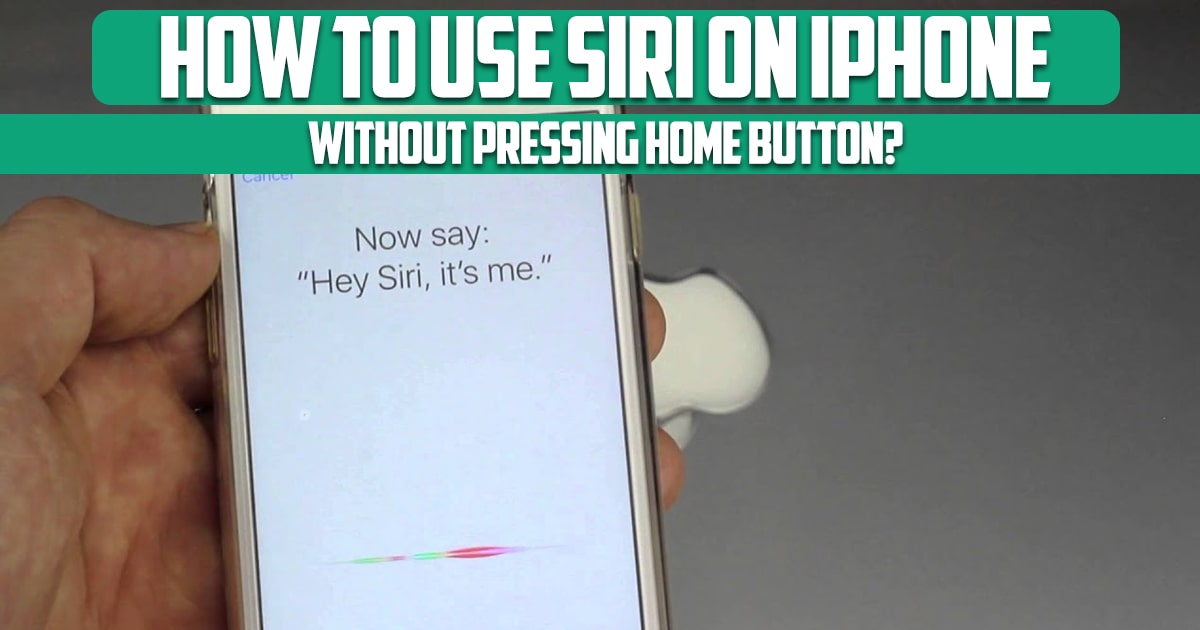
How to use Siri on iPhone 12 without pressing the home button? How many times have you used Siri in the past few days? From gathering information to finding directions to the nearest or best mall, Siri can help you in many ways. But if you’re still using your home button to talk to Apple’s virtual assistant, you’re missing out on some important features.
We’re talking about the voice activation feature that lets you make it aware of your needs just by saying Hey Siri. In this article on the free phone app website, we will talk about this issue. So, stay with us until the end of this article.
How to use Siri on iPhone 12 without pressing the home button?
In addition to the very nice Hey Siri feature that lets you talk to Siri simply by calling her, even if your device is asleep, you can still activate Siri on your Face ID model by long-pressing the big side button. Activate for two or three seconds. To exit Siri, either swipe up from the bottom of the screen or quickly press the Side button to return to the home screen.
If you’ve enabled Type to Siri on your iPhone, and either manually or by restoring from a backup of another iPhone, you’ll see the keyboard in the Siri window. You can only speak to Siri using the feature on the keyboard, which converts your words into text that you can then send. Otherwise, the only way to talk to Siri with this feature turned on is to use Hey Siri.
However, if you haven’t already, you can take advantage of the iOS 13 feature. With the latest version of iOS, you can type in the search bar on the home screen, then tap the Ask Siri button at the bottom of the results. Actually, it’s Type to Siri, and you can disable the actual Type to Siri feature and continue using the Side button shortcut for voice commands. Now that Siri is accessible via the side button on the iPhone’s exposed display, we recommend taking care when placing the device in your clothing to avoid accidentally activating Siri.
Voice activation for Siri was actually introduced a few years ago, but many people still don’t know it exists, and we should also point out that there is a caveat. If you have an iPhone 6 or older, your device must be plugged in for this feature to work.
How to set up Hey Siri:
Well, now that you know the basics, here’s how to set up Hey Siri:
Turn on the Access When Locked and Allow Hey Siri keys. After this, you’ll be prompted to calibrate the Hey Siri feature by helping Siri learn your voice. After this you will be asked to repeat several phrases like “Hey Siri, it’s me”. After completing the calibration process, you are all set. Siri now listens to words and is ready to help you with whatever you need.
Conclusion
In this article on free phone app, we mentioned one of the most important features of the iPhone that many people do not know about or do not know how to use. In this article, we explained it and examined it from different parts.





