How to Turn Off Message Blocking on iPhone 11
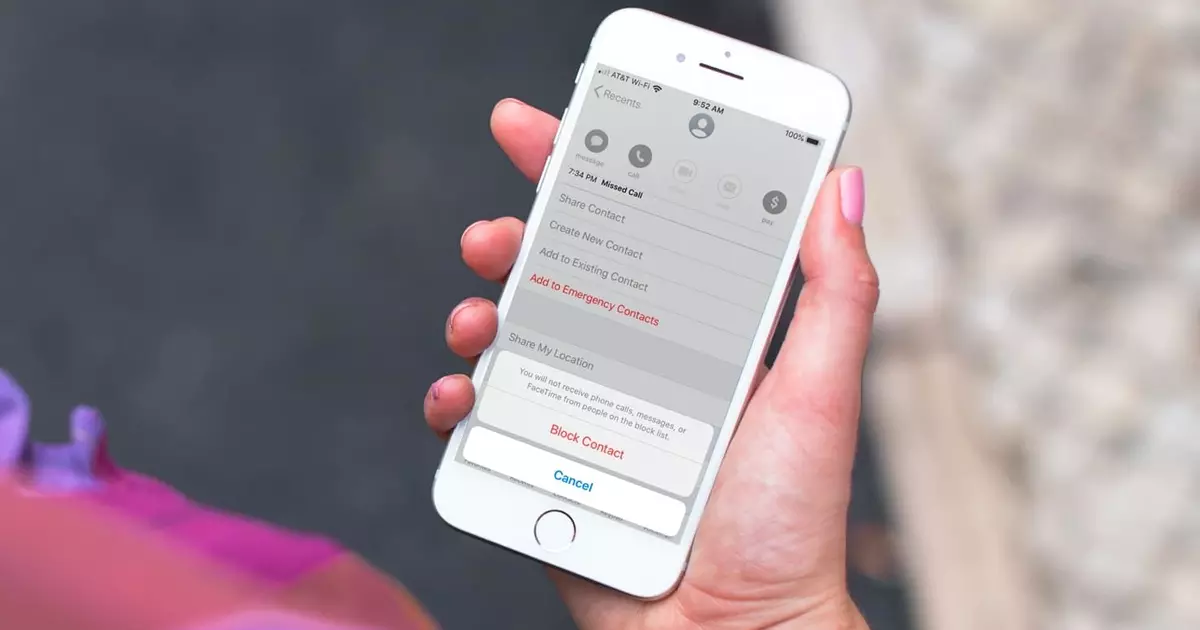
How to turn off message blocking on iPhone 11? In this post from Free Phone App, we will learn how to unblock numbers and texts on your device. If you were browsing the net, looking for a way just to do this, stay tuned.
Turn Off Message Blocking on iPhone 11
Turn Off Message Blocking Using the Phone APP
The easiest way to view blocked contacts on your iPhone is through the Settings app. From the Settings app, you can go to Call Settings and see a list of blocked numbers and contacts. For this purpose, follow the steps below on your iPhone:
- Open the Settings app.
- Find the Phone option from the list and tap on it.
- Scroll down on this page and tap on the Blocked Contacts option.
- On the new page, you should see the names and numbers of your blocked contacts.
If you want to unblock any of them, just tap the red circle button next to the name or number and then tap Unblock to remove the contact from the blocked list.
To add a new number or contact to the blocked list, tap on the Add New option and then enter the desired contact or number from the Contacts list.
Turn Off Message Blocking Using the Messages APP
Another way to find blocked numbers on iPhone is to use the Message app. This process is quite simple and can be done through the following steps:
- Open the Settings app on iPhone
- Find and select Messages from the list.
- On this page, go to the SMS/MMS section and tap on the Blocked Contacts option
If you want to unblock a contact, tap on the Edit option in the upper corner of the screen. Then tap on the red circle next to the name or number and tap on Unblock to remove it from the block list.
To add a new number or contact to the blocked list, tap on the Add New option and then enter the desired contact or number from the Contacts list.
Turn Off Message Blocking for Unsaved Numbers
If you have not saved the phone number of the blocked contact in your iPhone, but you have the number in the Recents tab of your Phone app, you can use that tab to unblock the number.
- First, open the Phone app on your iPhone and tap the Recents tab at the bottom
- On the Recents page, find the number you want to unblock and then tap on the icon next to that number.
- Now the history page of your selected phone number will open, select Unblock this Caller option on this page.
Your iPhone will immediately unblock the selected phone number. Finally, at the bottom of the screen, you will now see the Block this Caller option instead of Unblock this Caller.
Summing Up
How to turn off message blocking on iPhone 11? In this guide from Free Phone App, we learned how to unblock numbers on our iPhone device in order to be able to receive their text messages or calls.





